Netgear FVS114 FVS114 Reference Manual - Page 110
FVS114 Scenario 2: FVS114 to FVS114 with RSA Certificates
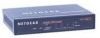 |
UPC - 606449040494
View all Netgear FVS114 manuals
Add to My Manuals
Save this manual to your list of manuals |
Page 110 highlights
Reference Manual for the ProSafe VPN Firewall FVS114 FVS114 Scenario 2: FVS114 to FVS114 with RSA Certificates The following is a typical gateway-to-gateway VPN that uses Public Key Infrastructure x.509 (PKIX) certificates for authentication. The network setup is identical to the one given in Scenario 1. The IKE Phase 1 and Phase 2 parameters are identical to the ones given in Scenario 1, with the exception that the identification is done with signatures authenticated by PKIX certificates. Note: Before completing this configuration scenario, make sure the correct Time Zone is set on the FVS114. For instructions on this topic, see "Time Zone" on page 4-14. 1. Obtain a root certificate. a. Obtain the root certificate (that includes the public key) from a Certificate Authority (CA) Note: The procedure for obtaining certificates differs from a CA like Verisign and a CA such as a Windows 2000 certificate server, which an organization operates for providing certificates for its members. For example, an administrator of a Windows 2000 certificate server might provide it to you via e-mail. b. Save the certificate as a text file called trust.txt. 2. Install the trusted CA certificate for the Trusted Root CA. a. Log in to the FVS114. b. From the main menu VPN section, click the CAs link. c. Click Add to add a CA. d. Click Browse to locate the trust.txt file. e. Click Upload. 3. Create a certificate request for the FVS114. a. From the main menu VPN section, click the Certificates link. 6-22 Advanced Virtual Private Networking 202-10098-01, April 2005















