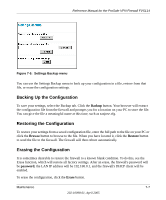Netgear FVS114 FVS114 Reference Manual - Page 121
Viewing a List of Attached Devices, Upgrading the Firewall Software, Refresh - firmware download
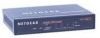 |
UPC - 606449040494
View all Netgear FVS114 manuals
Add to My Manuals
Save this manual to your list of manuals |
Page 121 highlights
Reference Manual for the ProSafe VPN Firewall FVS114 Viewing a List of Attached Devices The Attached Devices menu contains a table of all IP devices that the firewall has discovered on the local network. From the main menu of the browser interface, under the Maintenance heading, select Attached Devices to view the table, shown below: Figure 7-4: Attached Devices menu For each device, the table shows the IP address, NetBIOS Host Name (if available), and Ethernet MAC address. Note that if the firewall is rebooted, the table data is lost until the firewall rediscovers the devices. To force the firewall to look for attached devices, click the Refresh button. Upgrading the Firewall Software The routing software of the FVS114 VPN Firewall is stored in FLASH memory, and can be upgraded as new software is released by NETGEAR. Upgrade files can be downloaded from NETGEAR's Web site. If the upgrade file is compressed (.ZIP file), you must first extract the binary (.BIN) file before sending it to the firewall. The upgrade file can be sent to the firewall using your browser. Note: The Web browser used to upload new firmware into the FVS114 VPN Firewall must support HTTP uploads. NETGEAR recommends using Microsoft Internet Explorer or Netscape Navigator 5.0 or above. From the main menu of the browser interface, under the Maintenance heading, select the Router Upgrade heading to display the menu shown below. Maintenance 7-5 202-10098-01, April 2005