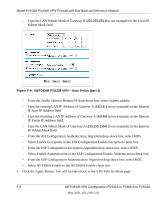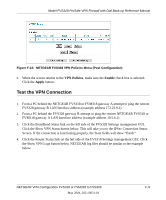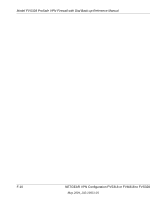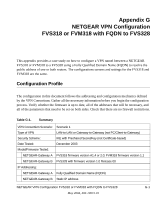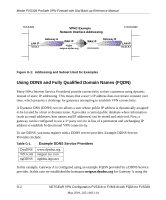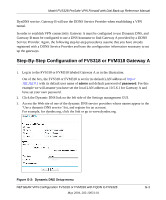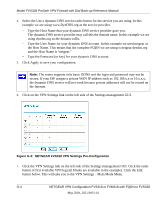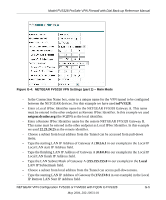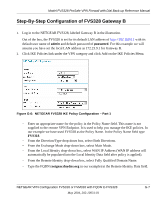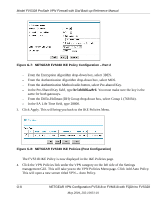Netgear FVS328 FVS328 Reference Manual - Page 191
Step-By-Step Configuration of FVS318 or FVM318 Gateway A, have set your own password.
 |
UPC - 606449026528
View all Netgear FVS328 manuals
Add to My Manuals
Save this manual to your list of manuals |
Page 191 highlights
Model FVS328 ProSafe VPN Firewall with Dial Back-up Reference Manual DynDNS service. Gateway B will use the DDNS Service Provider when establishing a VPN tunnel. In order to establish VPN connectivity Gateway A must be configured to use Dynamic DNS, and Gateway B must be configured to use a DNS hostname to find Gateway A provided by a DDNS Service Provider. Again, the following step-by-step procedures assume that you have already registered with a DDNS Service Provider and have the configuration information necessary to set up the gateways. Step-By-Step Configuration of FVS318 or FVM318 Gateway A 1. Log in to the FVS318 or FVM318 labeled Gateway A as in the illustration. Out of the box, the FVS318 or FVM318 is set for its default LAN address of http:// 192.168.0.1 with its default user name of admin and default password of password. For this example we will assume you have set the local LAN address as 10.5.6.1 for Gateway A and have set your own password. 2. Click the Dynamic DNS link on the left side of the Settings management GUI. 3. Access the Web site of one of the dynamic DNS service providers whose names appear in the 'Use a dynamic DNS service' list, and register for an account. For example, for dyndns.org, click the link or go to www.dyndns.org. Figure G-2: Dynamic DNS Setup menu NETGEAR VPN Configuration FVS318 or FVM318 with FQDN to FVS328 G-3 May 2004, 202-10031-01