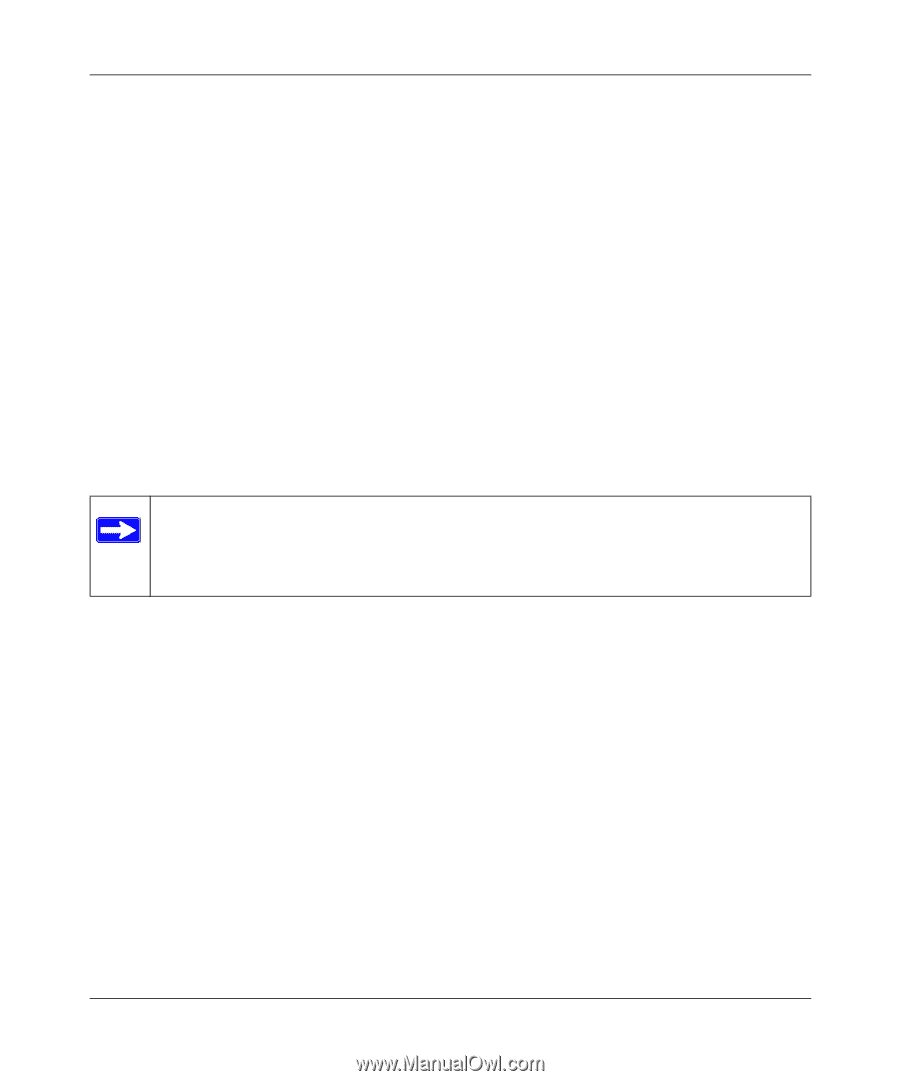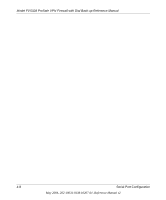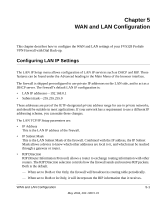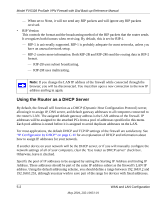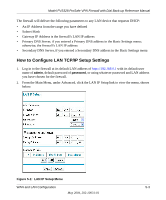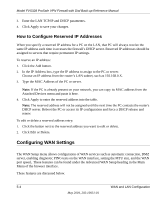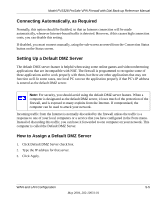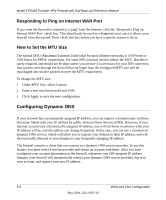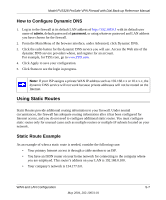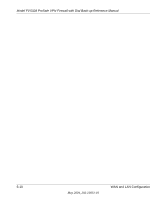Netgear FVS328 FVS328 Reference Manual - Page 53
Connecting Automatically, as Required, Setting Up a Default DMZ Server - port forward
 |
UPC - 606449026528
View all Netgear FVS328 manuals
Add to My Manuals
Save this manual to your list of manuals |
Page 53 highlights
Model FVS328 ProSafe VPN Firewall with Dial Back-up Reference Manual Connecting Automatically, as Required Normally, this option should be Enabled, so that an Internet connection will be made automatically, whenever Internet-bound traffic is detected. However, if this causes high connection costs, you can disable this setting. If disabled, you must connect manually, using the sub-screen accessed from the Connection Status button on the Status screen. Setting Up a Default DMZ Server The default DMZ server feature is helpful when using some online games and videoconferencing applications that are incompatible with NAT. The firewall is programmed to recognize some of these applications and to work properly with them, but there are other applications that may not function well. In some cases, one local PC can run the application properly if that PC's IP address is entered as the default DMZ server. Note: For security, you should avoid using the default DMZ server feature. When a computer is designated as the default DMZ server, it loses much of the protection of the firewall, and is exposed to many exploits from the Internet. If compromised, the computer can be used to attack your network. Incoming traffic from the Internet is normally discarded by the firewall unless the traffic is a response to one of your local computers or a service that you have configured in the Ports menu. Instead of discarding this traffic, you can have it forwarded to one computer on your network. This computer is called the Default DMZ Server. How to Assign a Default DMZ Server 1. Click Default DMZ Server check box. 2. Type the IP address for that server. 3. Click Apply. WAN and LAN Configuration 5-5 May 2004, 202-10031-01