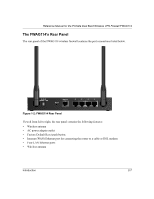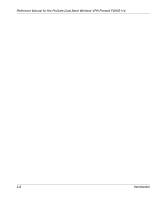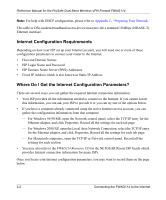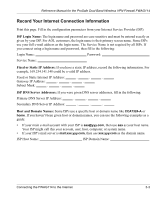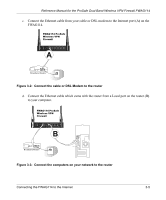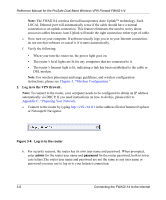Netgear FWAG114 FWAG114 Reference Manual - Page 21
Connecting the FWAG114 to the Internet
 |
UPC - 606449026955
View all Netgear FWAG114 manuals
Add to My Manuals
Save this manual to your list of manuals |
Page 21 highlights
Chapter 3 Connecting the FWAG114 to the Internet This chapter describes how to set up the router on your local area network (LAN) and connect to the Internet. You find out how to configure your ProSafe Dual Band Wireless VPN Firewall FWAG114 for Internet access using the Setup Wizard, or how to manually configure your Internet connection. What You Will Need Before You Begin You need to prepare these three things before you begin: 1. Have active Internet service such as that provided by an cable or DSL broadband account. 2. Locate the Internet Service Provider (ISP) configuration information for your DSL account. 3. Connect the router to a cable or DSL modem and a computer as explained below. Cabling and Computer Hardware Requirements To use the FWAG114 wireless firewall on your network, each computer must have an installed Ethernet Network Interface Card (NIC) and an Ethernet cable. If the computer will connect to your network at 100 Mbps, you must use a Category 5 (CAT5) cable such as the one provided with your router. Computer Network Configuration Requirements The FWAG114 includes a built-in Web Configuration Manager. To access the configuration menus on the FWAG114, your must use a Java-enabled web browser program which supports HTTP uploads such as Microsoft Internet Explorer or Netscape Navigator. NETGEAR recommends using Internet Explorer or Netscape Navigator 4.0 or above. Free browser programs are readily available for Windows, Macintosh, or UNIX/Linux. For the initial connection to the Internet and configuration of your router, you will need to connect a computer to the router which is set to automatically get its TCP/IP configuration from the router via DHCP. Connecting the FWAG114 to the Internet 3-1