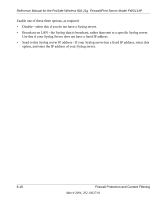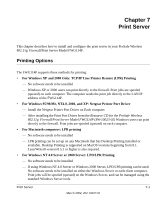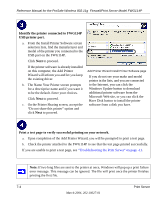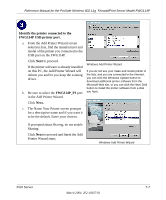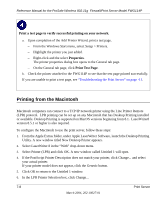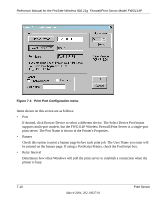Netgear FWG114Pv1 FWG114P Reference Manual - Page 91
For Windows 95/98/Me, Use the Netgear Printer Port Driver, configuration utility software.
 |
View all Netgear FWG114Pv1 manuals
Add to My Manuals
Save this manual to your list of manuals |
Page 91 highlights
Reference Manual for the ProSafe Wireless 802.11g Firewall/Print Server Model FWG114P For Windows 95/98/Me, Use the Netgear Printer Port Driver Follow these instructions to set up the Netgear Printer Port Drive on Windows 9x PCs. Install the Netgear Printer Port Driver and configuration utility software. a. Follow the instructions in the printed Installation Guide or this manual to install your FWG114P. b. Connect your printer to the USB port on the back of the FWG114P. c. Insert the Resource CD for the FWG114P into the CD-ROM drive of a computer connected to the FWG114P. The CD main page shown at the right will load. d. Click the Print Server button. Follow the instructions for running the setup utility. Warning: If you are installing the Netgear printer port driver on a Windows computer where an Epson printer had been installed, you must disable the Epson Spool Manager. Failure to disable Epson Spool Manager software will prevent the Netgear printer port driver from operating. To disable the Epson Spool Manager, run the Epson Spool Manager, select Queue Setup from the menu, click Use Print Manager for this port, and click OK to exit. FWG114P Resource CD e. Click Next to proceed through the Netgear Printer Port Installation Wizard steps. Note: Windows 2000 or XP may require you to be logged on with administrator rights. Print Server Netgear Printer Port Installation Wizard 7-5 March 2004, 202-10027-01