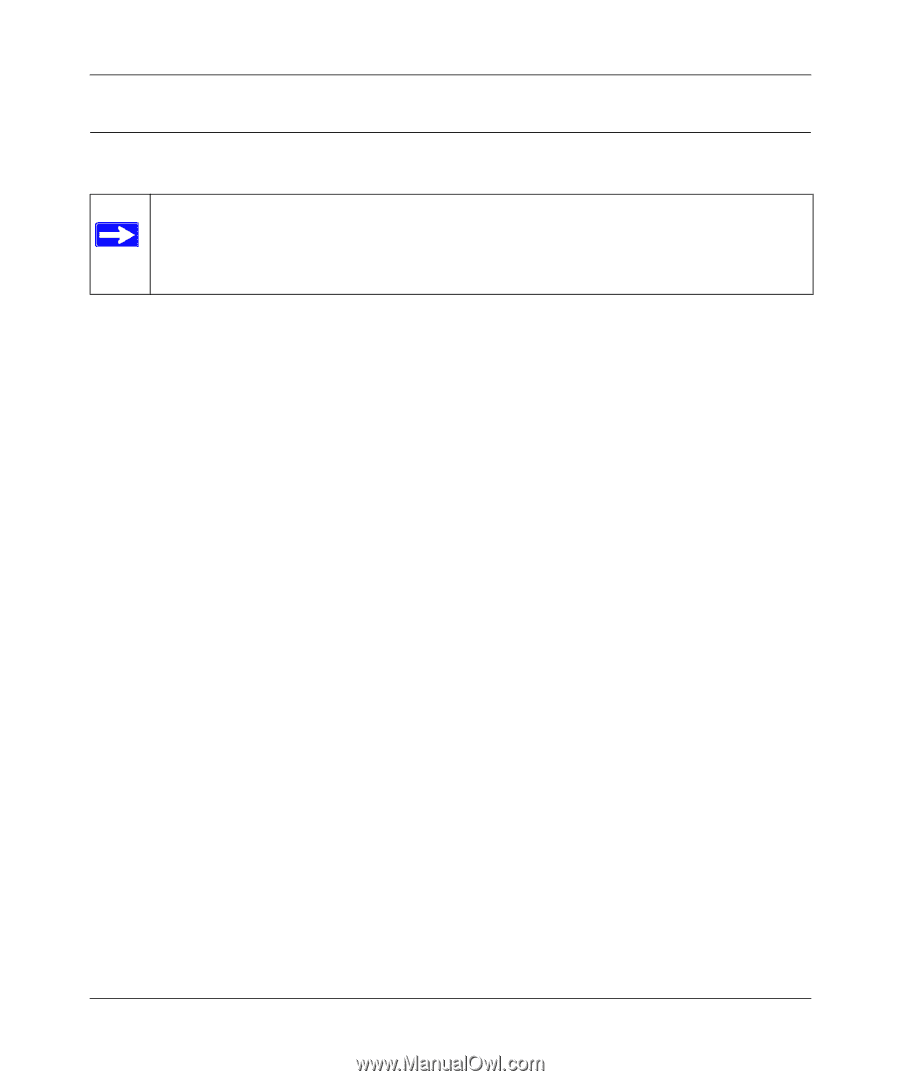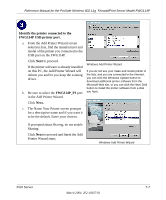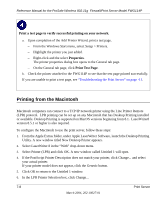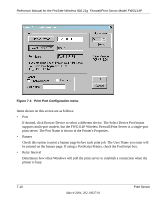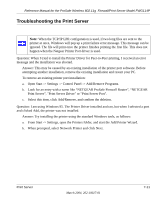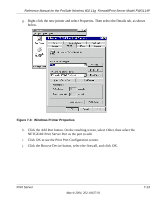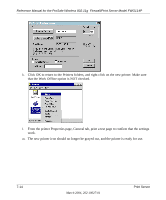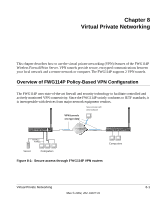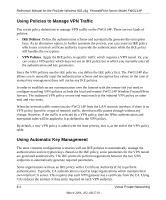Netgear FWG114Pv1 FWG114P Reference Manual - Page 97
Troubleshooting the Print Server
 |
View all Netgear FWG114Pv1 manuals
Add to My Manuals
Save this manual to your list of manuals |
Page 97 highlights
Reference Manual for the ProSafe Wireless 802.11g Firewall/Print Server Model FWG114P Troubleshooting the Print Server Note: When the TCP/IP LPR configuration is used, if two long files are sent to the printer at once, Windows will pop up a print failure error message. This message can be ignored. The file will print once the printer finishes printing the first file. This does not happen when the Netgear Printer Port driver is used. Question: When I tried to install the Printer Driver for Peer-to-Peer printing, I received an error message and the installation was aborted. Answer: This may be caused by an existing installation of the printer port software. Before attempting another installation, remove the existing installation and restart your PC. To remove an existing printer port installation: a. Open Start -> Settings -> Control Panel -> Add/Remove Programs. b. Look for an entry with a name like "NETGEAR ProSafe Firewall Router", "NETGEAR Print Server", "Print Server Driver" or "Print Server Port". c. Select this item, click Add/Remove, and confirm the deletion. Question: I am using Windows 95. The Printer Driver installed and ran, but when I selected a port and clicked Add, the printer was not installed. Answer: Try installing the printer using the standard Windows tools, as follows: a. From Start -> Settings, open the Printers folder, and start the Add Printer Wizard. b. When prompted, select Network Printer and click Next. Print Server March 2004, 202-10027-01 7-11