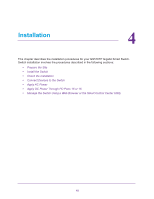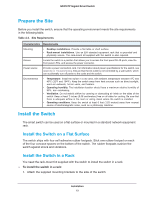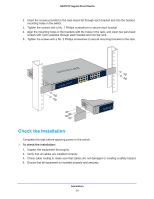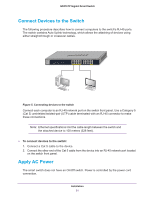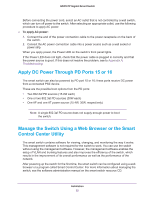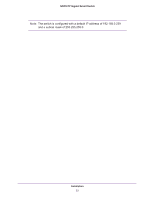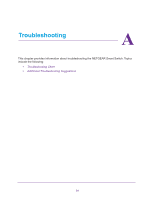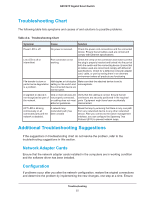Netgear GS516TP Hardware Installation Guide - Page 20
Check the Installation
 |
View all Netgear GS516TP manuals
Add to My Manuals
Save this manual to your list of manuals |
Page 20 highlights
GS516TP Gigabit Smart Switch 2. Insert the screws provided in the rack-mount kit through each bracket and into the bracket mounting holes in the switch. 3. Tighten the screws with a No. 1 Phillips screwdriver to secure each bracket. 4. Align the mounting holes in the brackets with the holes in the rack, and insert two pan-head screws with nylon washers through each bracket and into the rack. 5. Tighten the screws with a No. 2 Phillips screwdriver to secure mounting brackets to the rack. Check the Installation Complete this task before applying power to the switch. To check the installation: 1. Inspect the equipment thoroughly. 2. Verify that all cables are installed correctly. 3. Check cable routing to make sure that cables are not damaged or creating a safety hazard. 4. Ensure that all equipment is mounted properly and securely. Installation 20