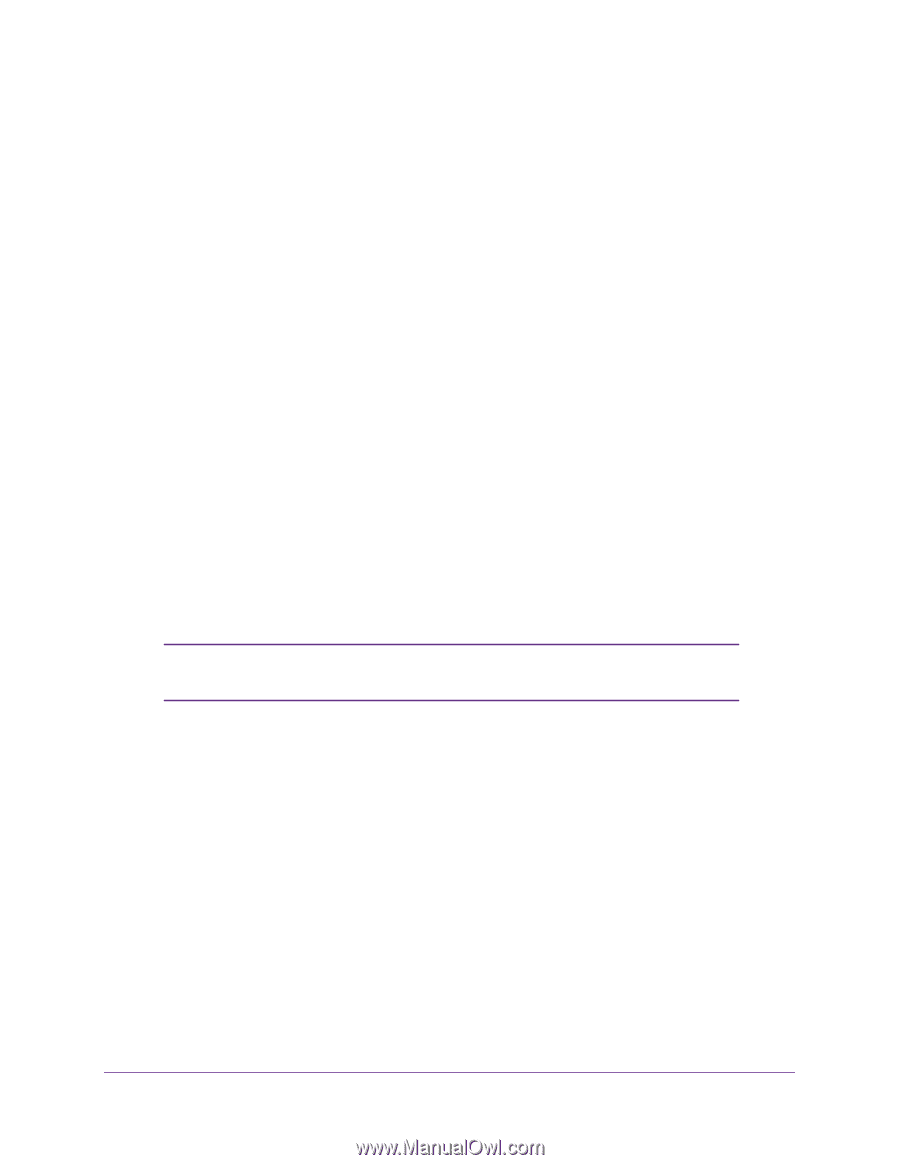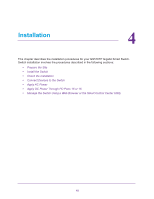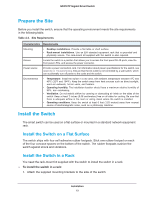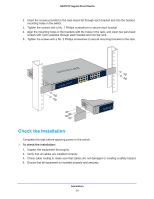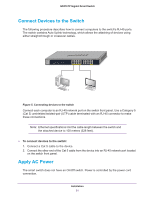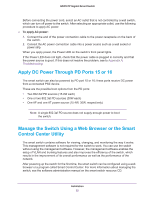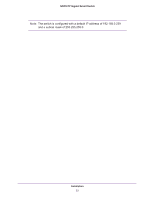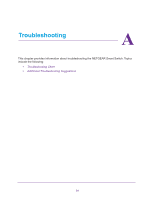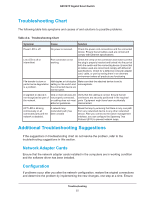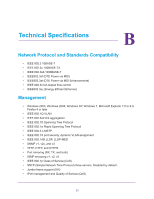Netgear GS516TP Hardware Installation Guide - Page 22
Apply DC Power Through PD Ports 15 or 16, Manage the Switch Using a Web Browser or the Smart Control
 |
View all Netgear GS516TP manuals
Add to My Manuals
Save this manual to your list of manuals |
Page 22 highlights
GS516TP Gigabit Smart Switch Before connecting the power cord, select an AC outlet that is not controlled by a wall switch, which can turn off power to the switch. After selecting an appropriate outlet, use the following procedure to apply AC power. To apply AC power: 1. Connect the end of the power connection cable to the power receptacle on the back of the switch. 2. Connect the AC power connection cable into a power source such as a wall socket or power strip. When you apply power, the Power LED on the switch's front panel lights. If the Power LED does not light, check that the power cable is plugged in correctly and that the power source is good. If this does not resolve the problem, see to Appendix A, Troubleshooting. Apply DC Power Through PD Ports 15 or 16 The smart switch can also be powered by PD port 15 or 16; these ports receive DC power from a connected PSE device. These are the possible boot options from the PD ports: • Two 802.3af PD sources (15.4W each) • One or two 802.3at PD sources (30W each) • One AF and one AT power source (15.4W, 30W, respectively) Note: A single 802.3af PD source does not supply enough power to boot the switch. Manage the Switch Using a Web Browser or the Smart Control Center Utility The smart switch contains software for viewing, changing, and monitoring the way it works. This management software is not required for the switch to work. You can use the switch without using the management software. However, the management software enables the setup of VLAN and trunking features and also improves the efficiency of the switch, which results in the improvement of its overall performance as well as the performance of the network. After powering up the switch for the first time, the smart switch can be configured using a web browser or a program called Smart Control Center. For more information about managing the switch, see the software administration manual on the smart switch resource CD. Installation 22