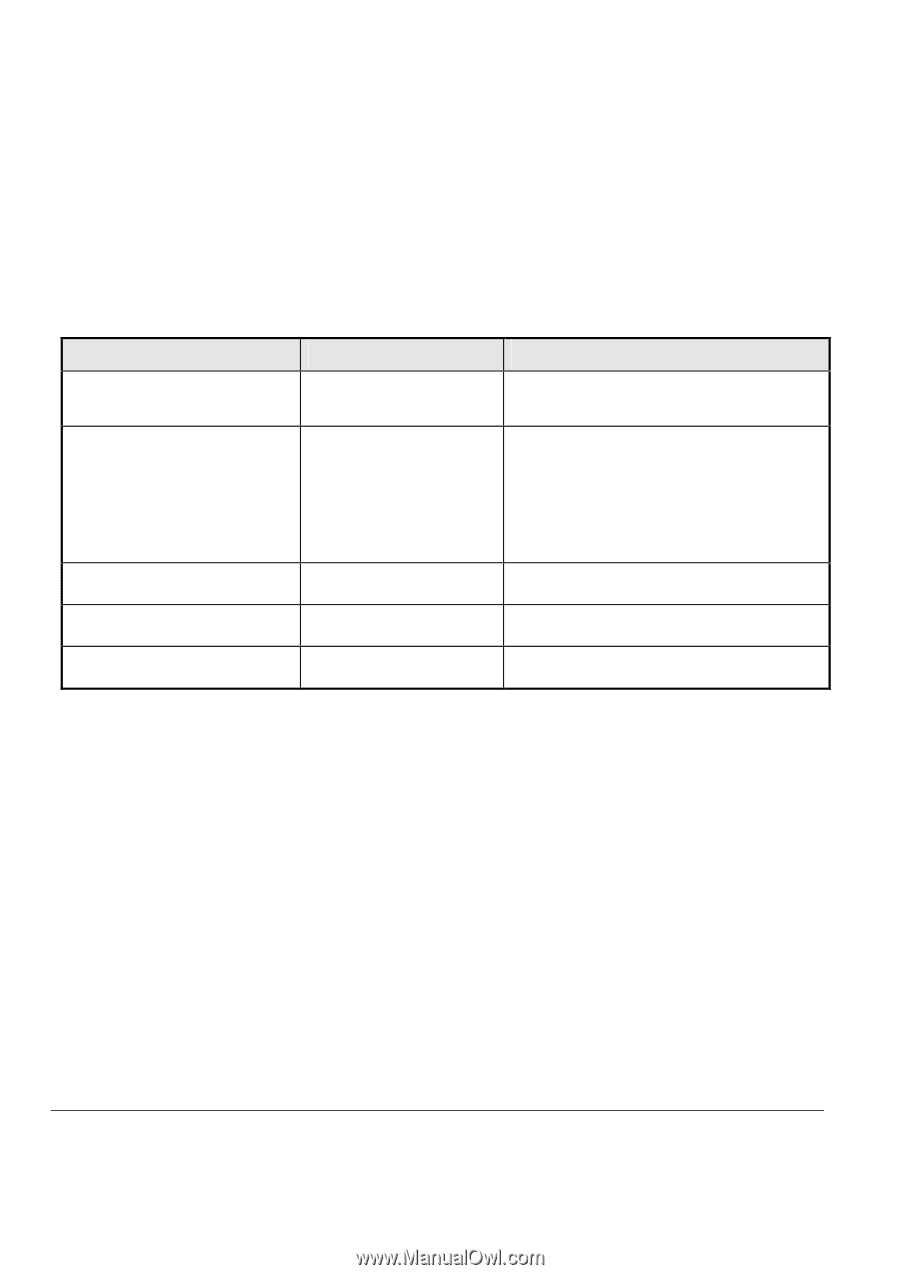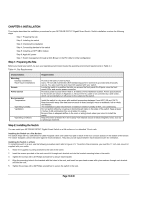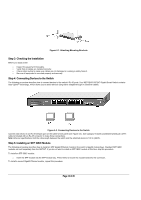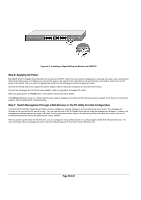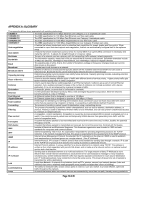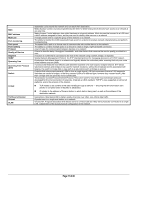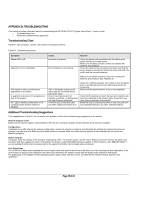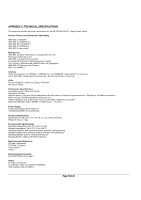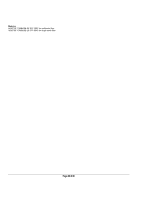Netgear GS724Tv2 GS724Tv2 Hardware manual - Page 18
APPENDIX B: TROUBLESHOOTING, Troubleshooting Chart, Additional Troubleshooting Suggestions - drivers
 |
View all Netgear GS724Tv2 manuals
Add to My Manuals
Save this manual to your list of manuals |
Page 18 highlights
APPENDIX B: TROUBLESHOOTING This chapter provides information about troubleshooting the NETGEAR GS724T Gigabit Smart Switch. Topics include: o Troubleshooting chart o Additional troubleshooting suggestions Troubleshooting Chart Table B-1 lists symptoms, causes, and solutions of possible problems. Table B-1. Troubleshooting Chart Symptom Power LED is off. Link LED is off or intermittent. File transfer is slow or performance degradation is a problem. A segment or device is not recognized as part of the network. ACT LED is flashing continuously on all connected ports and the network is disabled Cause No power is received Port connection is not working. Solution Check the power cord connections for the switch at the switch and the connected device. Make sure all cables used are correct and comply with Ethernet specifications. Check the crimp on the connectors and make sure that the plug is properly inserted and locked into the port at both the switch and the connecting device. Make sure all cables used are correct and comply with Ethernet specifications. See Appendix D. Half- or full-duplex setting on the switch and the connected device are not the same. One or more devices are not properly connected, or cabling does not meet Ethernet guidelines. A network loop (redundant path) has been created (see Figure 2-3). Check for a defective adapter card, cable, or port by testing them in an alternate environment where all products are functioning. Make sure the attached device is set to auto negotiate. Verify that the cabling is correct. Be sure all connectors are securely positioned in the required ports. Equipment may have been accidentally disconnected. Break the loop by ensuring that there is only one path from any networked device to any other networked device. Additional Troubleshooting Suggestions If the suggestions in Table B-1 do not resolve your problem, refer to the troubleshooting suggestions in this section. Network Adapter Cards Make sure the network adapter cards installed in the PCs are in working condition and the software driver has been installed. Configuration If problems occur after altering the network configuration, restore the original connections and determine the problem by implementing the new changes, one step at a time. Make sure that cable distances, repeater limits, and other physical aspects of the installation do not exceed the Ethernet limitations. Switch Integrity If required, verify the integrity of the switch by resetting the switch. To reset the switch, use the Tools> Reset command or remove AC power from the switch and then reapply AC power. If the problem continues, contact NETGEAR technical support. In North America, call 1-888-NETGEAR. If you are outside of North America, please refer to the support information card included with your product. Auto Negotiation The 10/100/1000 Mbps ports negotiate the correct duplex mode and speed if the device at the other end of the link supports auto negotiation. If the device does not support auto negotiation, the switch only determines the speed correctly and the duplex mode defaults to half-duplex. The gigabit port on the Gigabit module negotiates speed, duplex mode, and flow control, provided that the attached device supports autonegotiation. Page 18 of 20