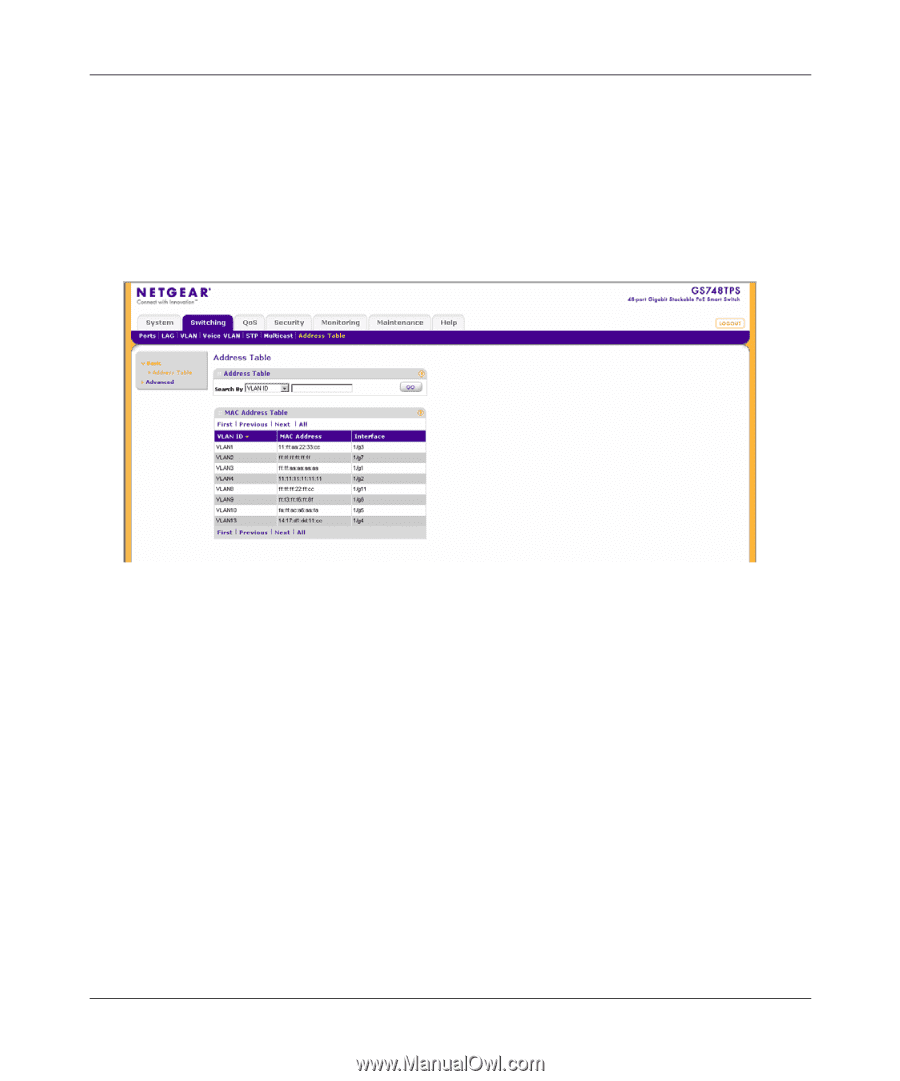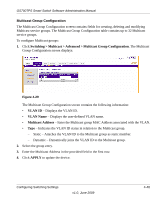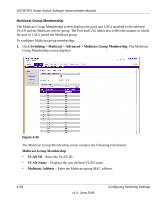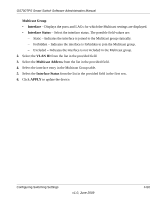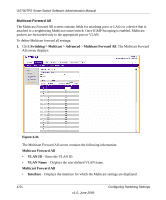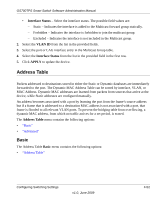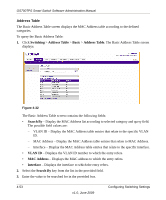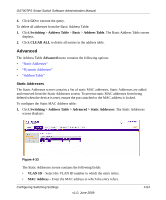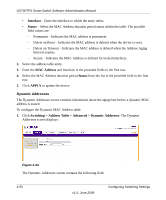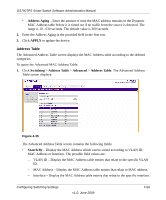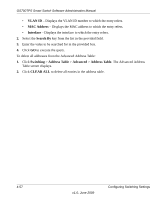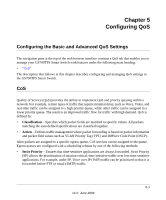Netgear GS748TPS GS7xxTPS User Manual - Page 152
Address Table, To query the Basic Address Table
 |
UPC - 606449061116
View all Netgear GS748TPS manuals
Add to My Manuals
Save this manual to your list of manuals |
Page 152 highlights
GS700TPS Smart Switch Software Administration Manual Address Table The Basic Address Table screen displays the MAC Address table according to the defined categories. To query the Basic Address Table: 1. Click Switching > Address Table > Basic > Address Table. The Basic Address Table screen displays: Figure 4-32 The Basic Address Table screen contains the following fields: • Search By - Display the MAC Address list according to selected category and query field. The possible field values are: - VLAN ID - Display the MAC Address table entries that relate to the specific VLAN ID. - MAC Address - Display the MAC Address table entries that relate to MAC Address. - Interface - Display the MAC Address table entries that relate to the specific interface. • VLAN ID - Displays the VLAN ID number to which the entry refers. • MAC Address - Displays the MAC address to which the entry refers. • Interface - Displays the interface to which the entry refers. 2. Select the Search By key from the list in the provided field. 3. Enter the value to be searched for in the provided box. 4-53 v1.0, June 2009 Configuring Switching Settings