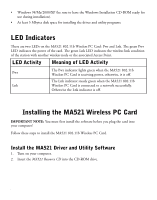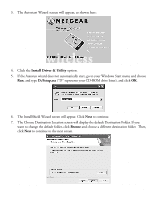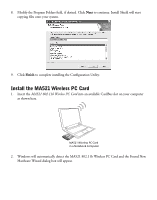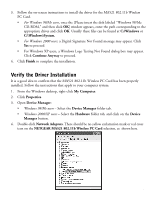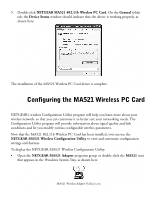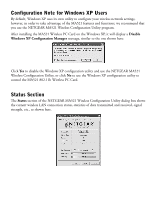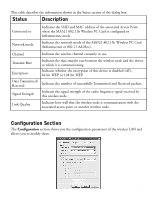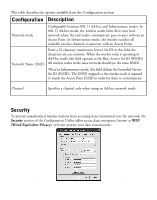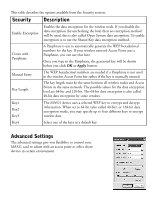Netgear MA521 MA521 Reference Manual - Page 8
About the MA521 SysTray Application, Color, Ad-Hoc Mode, Infrastructure Mode - wireless configuration utility
 |
UPC - 606449028713
View all Netgear MA521 manuals
Add to My Manuals
Save this manual to your list of manuals |
Page 8 highlights
About the MA521 SysTray Application The SysTray (System Tray) resides on one end of the taskbar in the Microsoft Windows Desktop. It displays interface icons for memory-resident applications that execute continuously in the background, such as the clock, speaker volume, and virus detection. Once you have completed the utility installation, the Windows SysTray will show the icon in different colors, as described here: Color Ad-Hoc Mode Infrastructure Mode Red The Wireless Adapter has Either the Wireless Adapter is not able to link to any Red not initiated communication Access Point, or the link between the Wireless with any other wireless node. Adapter and the Access Point is lost. Yellow Green N/A The Wireless Adapter has communicated successfully with another wireless node. The link condition between the Wireless Adapter and the associated Access Point is weak. The Wireless Adapter has established good communication with an Access Point and the signal is strong. Double-click the Wireless Adapter SysTray icon to activate the wireless Configuration Utility for the MA521 Wireless PC Card. You can click any of the folder tabs in the NETGEAR MA521 Wireless Configuration Utility dialog box to view the current status or modify operational parameters. For detailed information on wireless networking, refer to Wireless Network Fundamentals, on page 16. The MA521 Configuration Utility contains six sections: • Status • Configuration • Profile • Site Survey • Statistics • About Note: The above sections are always available by clicking on the tab at the top of the Configuration Utility window. 7