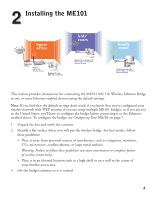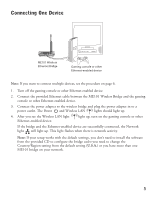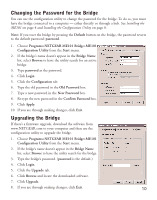Netgear ME101 ME101 User Manual - Page 8
Connecting Multiple Devices - wireless en bridge
 |
UPC - 606449026634
View all Netgear ME101 manuals
Add to My Manuals
Save this manual to your list of manuals |
Page 8 highlights
Connecting Multiple Devices Cable or DSL modem Wireless Router MR814 ME101 Wireless Ethernet Bridge Default Ethernet DC in 5V Antenna PC PWR COL 1 10 BASE-T HUB EN104 Link Rx Normal / Uplink 2 3 4 EN104TP Ethernet Hub Gaming console or other Ethernet-enabled device 1. Turn off the gaming console(s) and other Ethernet-enabled device(s). 2. Connect the provided Ethernet cable between the ME101 Wireless Bridge and a hub. 3. Connect the powered down game console(s) and the powered down Ethernet-enabled device(s) to the hub. 4. Connect the power adapter to the wireless bridge and plug the power adapter in to a power outlet. The Power and Wireless LAN lights should light up. 5. Connect the power adapter to the hub. Plug the hub's power adapter in to a power outlet. 6. After the Wireless light on the bridge lights up, turn on any game console(s). 7. Turn on any other Ethernet-enabled devices. If the bridge and the Ethernet-enabled device(s) are successfully connected, the Network light on the bridge will light up. This light flashes when there is network activity. Note: If your setup works with the default settings, you don't need to install the software from the provided CD to configure the bridge unless you need to change the Country/Region setting from the default setting (U.S.A.) or you have more than one ME101 bridge on your network. 6