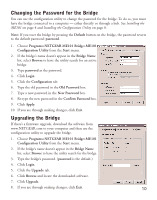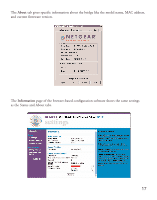Netgear ME101NA ME101 User Manual - Page 16
Old Password, New Password, Confirm Password, Apply, Logout, Return, 168.0.200., Security Settings,
 |
View all Netgear ME101NA manuals
Add to My Manuals
Save this manual to your list of manuals |
Page 16 highlights
5. Click OK. 6. Type the old password in the Old Password box. 7. Type a new password in the New Password box. 8. Re-type the new password in the Confirm Password box. 9. Click Apply. 10. If you are through making changes, click Logout. Changing the Security Settings: To have the bridge work on your network, its security settings must match those of the wireless access point or router. You may use the browser-based configuration software to change the WEP security settings. The default setting is to have WEP disabled. If you filled in the parameters on page 7, you may want to refer to them for this procedure. 1. Start your browser software. 2. Type http:// followed by the IP address for the bridge as the Web address and press Return. (The default is 192.168.0.200.) You'll see the Information page. 3. To change the password, click Security Settings. 4. Type admin as the User ID and type the current password as the Password. (password is the default.) 5. Click OK. 6. Select an Encryption Length to enable WEP security. 7. If the key is determined through software, type the phrase in the Passphrase box and click Generate. OR If you entered a key manually for your wireless router or access point, select a Key and type the hexadecimal values that are used with the wireless router or access point. 8. Click Apply. 9. If you are through making changes, click Logout. 14