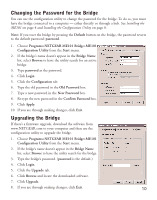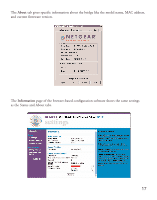Netgear ME101NA ME101 User Manual - Page 17
ME101 802.11b Wireless Ethernet Bridge, Lights and Settings
 |
View all Netgear ME101NA manuals
Add to My Manuals
Save this manual to your list of manuals |
Page 17 highlights
ME101 802.11b Wireless Ethernet Bridge Lights and Settings ME101 802.11b Wireless Ethernet Bridge Lights The ME101 802.11b Wireless Ethernet Bridge has the following three lights, which give you feedback on the status of your wireless connection: PWR Green OFF: No power to the unit. ON: Power applied to the unit. WLAN Green OFF: No wireless LAN activity. Flashing: Searching for an access point or wireless router. ON: Connected to a wireless LAN. LAN Green OFF: No Ethernet traffic. Flashing: Wired Ethernet traffic. ON: Connected to the Ethernet. Restoring the Bridge to the Default Settings There are two ways to return the bridge to its default factory settings. Using the Default button: Press the Default button with the point of a pen or pencil for at least 6 seconds until the WLAN light flashes. Then release the button. The LAN light and then the WLAN light should each flash and then come on steadily. Using the browser-based software: 1. Open the browser-based configuration software. 2. Click Restore Factory Default. 3. Type admin as the User ID and type the current password as the Password. (password is the default.) 4. Click Restore. 5. Click Logout. 15