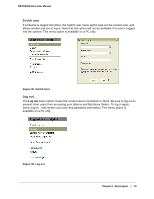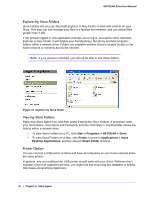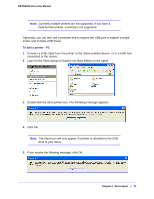Netgear MS2000 STORA User Manual - Page 37
Using Stora Agent
 |
UPC - 606449068184
View all Netgear MS2000 manuals
Add to My Manuals
Save this manual to your list of manuals |
Page 37 highlights
NETGEAR Stora User Manual Using Stora Agent Stora Agent runs in the background and allows you to explore your folders, quickly open Stora Application and Desktop Mirror, or check for updates. It can be installed optionally on any system that is connecting to a Stora. Stora Agent icon resides on your system tray (PC) or dock (Mac), and normally appears when you start your computer. Right-click Stora Agent icon to display the menu options. The menu contains options for exploring Stora folders, opening Stora Application, and opening Desktop Mirror. The Preferences option allows you to check for software updates to the desktop applications. Some of the options vary between a PC and a Mac. For instance, only a PC menu will display your login status, and provide Login and Logout options, as shown below. Right-click the Stora Agent icon Figure 32 Stora Agent icon and menu on the PC Starting Stora Agent Stora agent automatically appears when you start your computer. If you exit Stora Agent, the icon will disappear from the icon tray and will no longer be available until you restart the agent. Start Stora Agent on a PC To start Stora Agent on a PC, navigate to Start > Programs > NETGEAR > Stora Desktop Applications > Stora Agent > Stora Agent. Start Stora Agent on a Mac To start Stora Agent on a Mac, start Finder, browse to Applications > Stora Desktop Applications, and then launch Stora Agent. Chapter 2: Stora Agent | 37