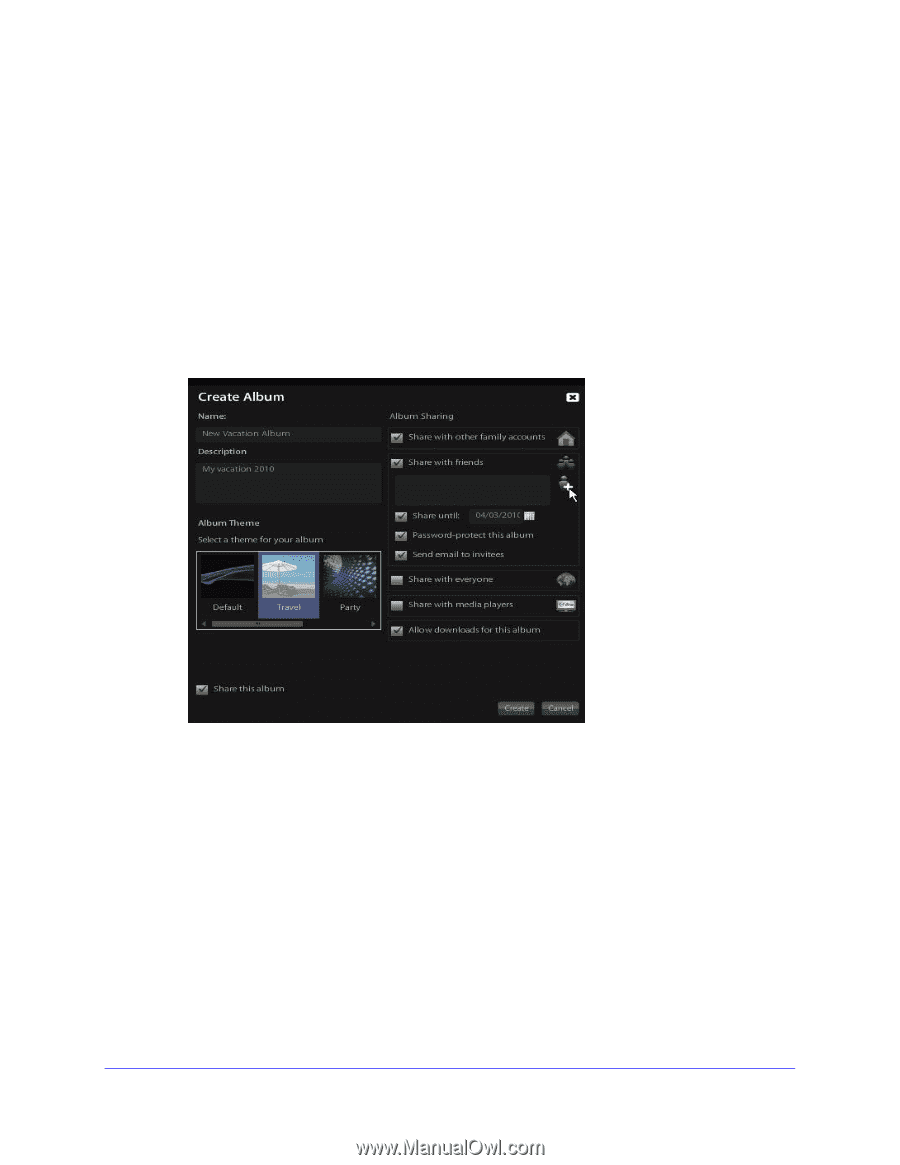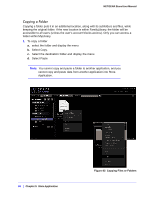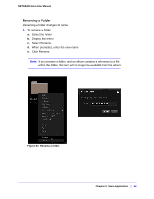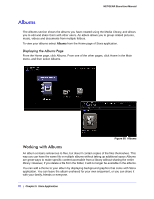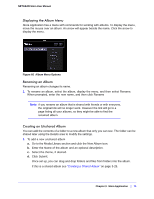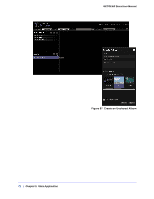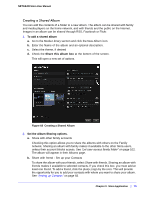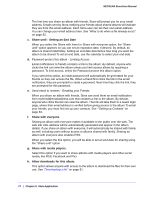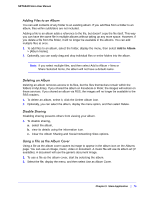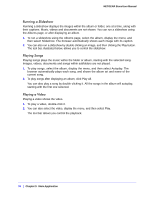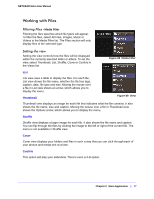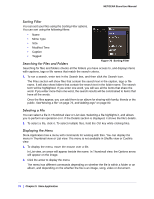Netgear MS2000 STORA User Manual - Page 73
Creating a Shared Album, To add a shared album, Share this album box, Set the Album Sharing options.
 |
UPC - 606449068184
View all Netgear MS2000 manuals
Add to My Manuals
Save this manual to your list of manuals |
Page 73 highlights
NETGEAR Stora User Manual Creating a Shared Album You can add the contents of a folder to a new album. The album can be shared with family and media players on the home network, and with friends and the public on the Internet. Images in an album can be shared through RSS, Facebook or Flickr. 1. To add a shared album a. Go to the Media Library section and click the New Album icon. b. Enter the Name of the album and an optional description. c. Select the theme, if desired d. Check the Share this album box at the bottom of the screen. This will open a new set of options. Figure 68 Creating a Shared Album 2. Set the Album Sharing options. a. Share with other family accounts Checking this option allows you to share the albums with others on the Family network. Sharing an album with family makes it available to the other Stora users, unless their account blocks access. See "Let user access family folder" on page 102. The album will appear in their Albums page. b. Share with friend - Set up your Contacts To share the album with your friends, select Share with friends. Sharing an album with friends makes it available to selected contacts. If you check this box, you must add at least one friend. To add a friend, click the plus(+) sign by the icon. This will provide the opportunity for you to add your contacts with whom you want to share your album. See "Setting up Contacts" on page 83. Chapter 3: Stora Application | 73