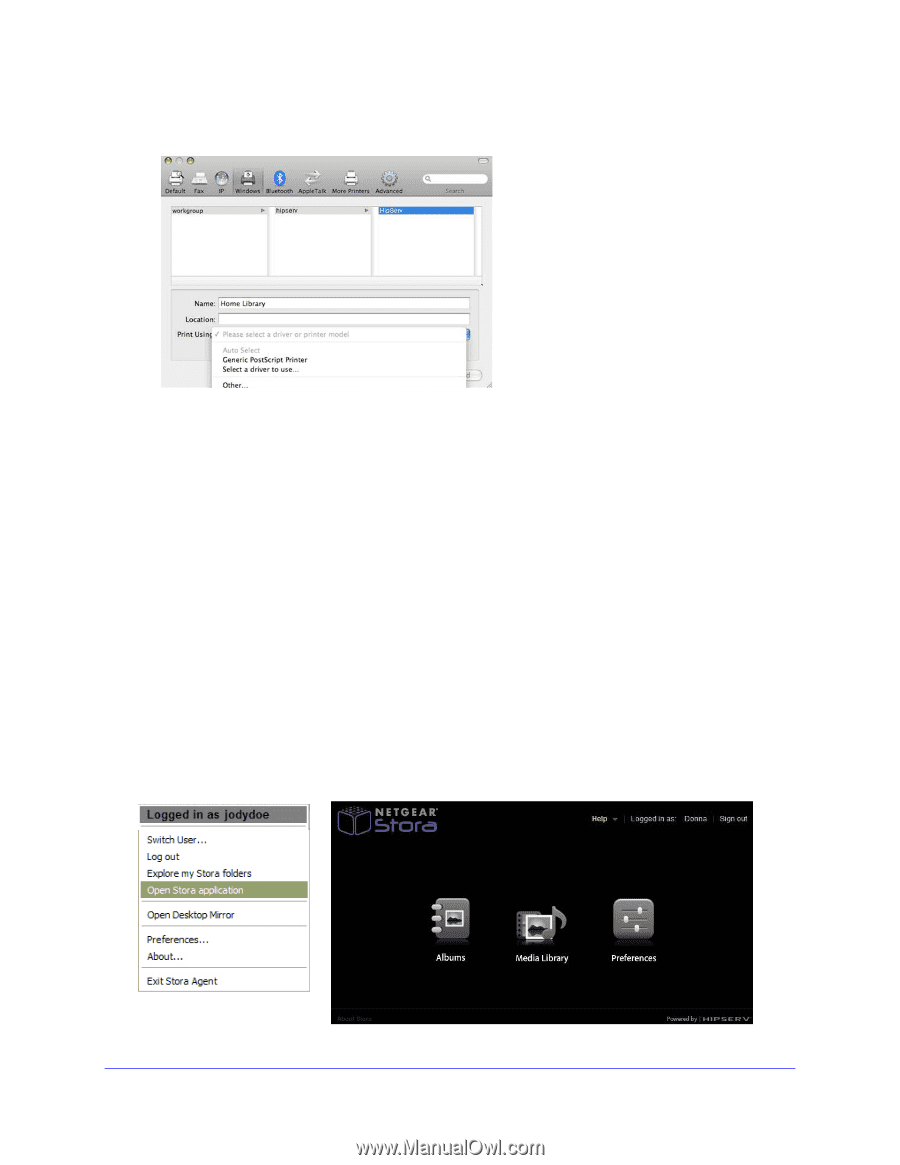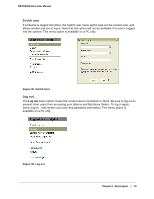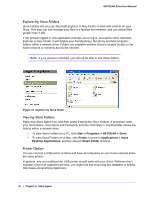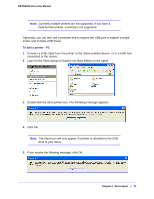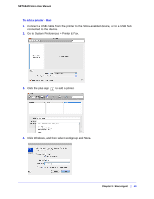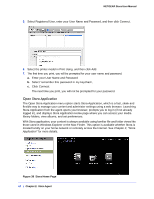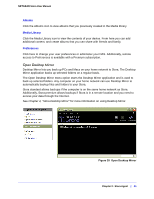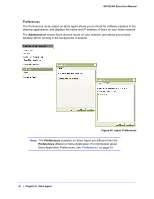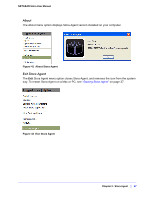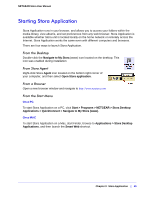Netgear MS2120 STORA User Manual - Page 44
Open Stora Application, Select Registered User, enter your User Name and Password
 |
UPC - 606449071467
View all Netgear MS2120 manuals
Add to My Manuals
Save this manual to your list of manuals |
Page 44 highlights
NETGEAR Stora User Manual 5. Select Registered User, enter your User Name and Password, and then click Connect. 6. Select the printer model in Print Using, and then click Add. 7. The first time you print, you will be prompted for your user name and password. a. Enter your User Name and Password b. Select 'remember this password in my keychain', c. Click Connect. The next time you print, you will not be prompted for your password. Open Stora Application The Open Stora Application menu option starts Stora Application, which is a fast, sleek and flexible way to manage your content and administer settings using a web browser. Launching Stora Application from the agent opens your browser, prompts you to log in (if not already logged in), and displays Stora Application Home page where you can access your media library folders, view albums, and set preferences. With Stora application, your content is always available using familiar file and folder views like those used in Windows Explorer or the Mac Finder. This option is available whether Stora is located locally on your home network or remotely across the Internet. See Chapter 3, "Stora Application" for more details. Figure 38 Stora Home Page 44 | Chapter 2: Stora Agent