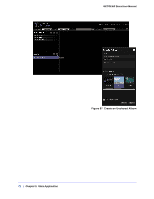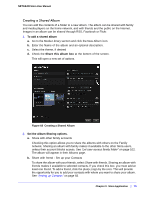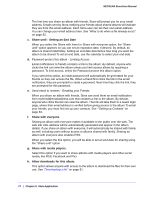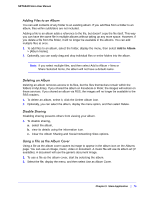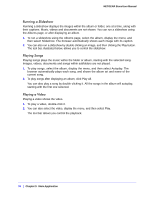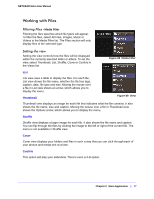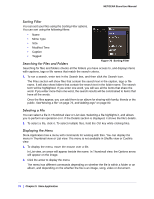Netgear MS2120 STORA User Manual - Page 77
Working with Files, Filtering Files, Setting the view
 |
UPC - 606449071467
View all Netgear MS2120 manuals
Add to My Manuals
Save this manual to your list of manuals |
Page 77 highlights
NETGEAR Stora User Manual Working with Files Filtering Files - Media Filter Filtering the files specifies which file types will appear. To filter the files, select All Files, Images, Music or Videos in the Media Filter list. The Files section will only display files of the selected type. Setting the view Setting the view controls how the files will be displayed within the currently selected folder or album. To set the view, select Thumbnail, List, Shuffle, Cover or CoolIris in the Views list. Figure 69 Media Filter List List view uses a table to display the files. For each file, List view shows the file name, whether the file has tags, caption, date, file type and size. Moving the mouse over a file in List view shows an arrow, which allows you to display the menu. Thumbnail Figure 69 Views Thumbnail view displays an image for each file that indicates what the file contains. It also shows the file name, size and caption. Moving the mouse over a file in Thumbnail view shows the Options arrow, which allows you to display the menu. Shuffle Shuffle view displays a larger image for each file. It also shows the file name and caption. You can flip through the files by clicking the image to the left or right of the current file. The menu is not available in Shuffle view. Cover Cover view displays your folders and files in such a way that you can click through each of your photos and media one at a time. CoolIris This option will play your slideshow. There's even a 3-D option. Chapter 3: Stora Application | 77