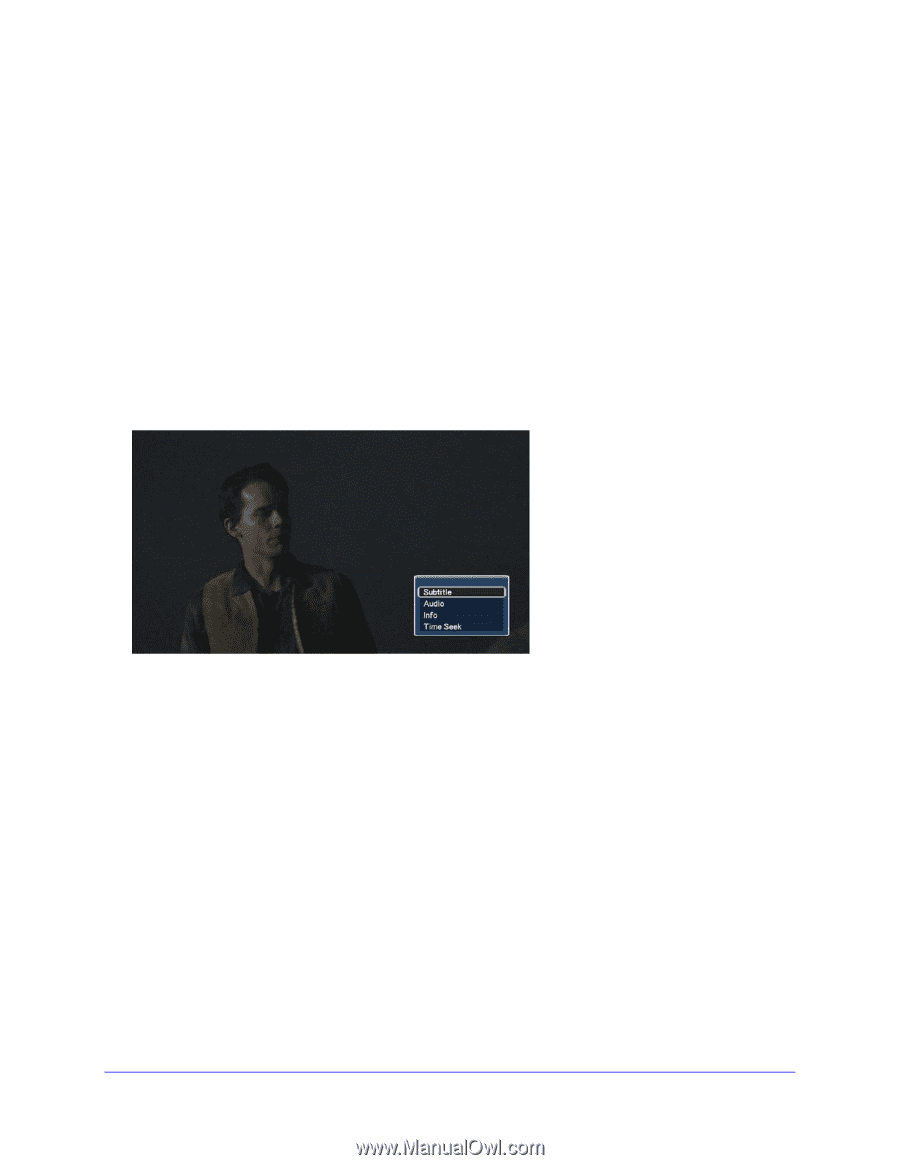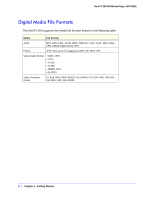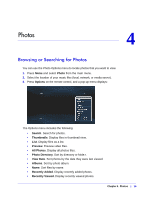Netgear NTV350 NTV350 User Manual - Page 11
Adjusting the Video You Are Watching, Video Playback Options, Setup >, Video > Aspect Ratio
 |
UPC - 606449074581
View all Netgear NTV350 manuals
Add to My Manuals
Save this manual to your list of manuals |
Page 11 highlights
NeoTV 350 HD Media Player (NTV350) Adjusting the Video You Are Watching • To exit a video, press Stop or Back. • The aspect ratio is set to 16:9. If you want to change it, press Home and select Setup > Video > Aspect Ratio. • To adjust the screen size, press Zoom on the remote control. Each time you press Zoom, the screen changes like this: 1x > 1.1x >1.2x > 2x > 0.5x > 0.8x > 0.9x. • Press OK to show the video content information. • You can use >> to jump to next chapter, or System > Text encoding, and select the correct encoding. • Audio. You can choose a different audio output, such as Dolby 5.1 ch, 2 ch, or DTS. • Info. Show video content information. • Time Seek. You can use this to go to a specific time within the video. Chapter 2. Video | 11