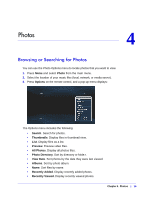Netgear NTV350 NTV350 User Manual - Page 17
Viewing Photos, Photo, Local storage, Network, Media Server, Right
 |
UPC - 606449074581
View all Netgear NTV350 manuals
Add to My Manuals
Save this manual to your list of manuals |
Page 17 highlights
NeoTV 350 HD Media Player (NTV350) Viewing Photos 1. Press Menu and select Photo on the main menu. The screen displays these options: • Local storage. Your photos are on a USB device connected to a USB port on the NeoTV 350. • Network. Your photos are located on the same Windows network as your NeoTV 350. • Media Server. Your photos are on a UPnP DMA-compliant device. 2. Select the location of the photos that you want to view. A screen similar to the following displays: 3. Select the photos that you want to view, and they are displayed as a slide show. You can press the Left or Right arrow button on the remote control to rotate a photo. Rotate photo counter-clockwise Rotate photo clockwise Chapter 4. Photos | 17

Chapter 4.
Photos
|
17
NeoTV 350 HD Media Player (NTV350)
Viewing Photos
1.
Press
Menu
and select
Photo
on the main menu.
The screen displays these options:
•
Local storage
. Your photos are on a USB device connected to a USB port on the
NeoTV 350.
•
Network
. Your photos are located on the same Windows network as your NeoTV
350.
•
Media Server
. Your photos are on a UPnP DMA-compliant device.
2.
Select the location of the photos that you want to view. A screen similar to the following
displays:
3.
Select the photos that you want to view, and they are displayed as a slide show.
You can press the
Left
or
Right
arrow button on the remote control to rotate a photo.
Rotate photo
counter-clockwise
Rotate photo
clockwise