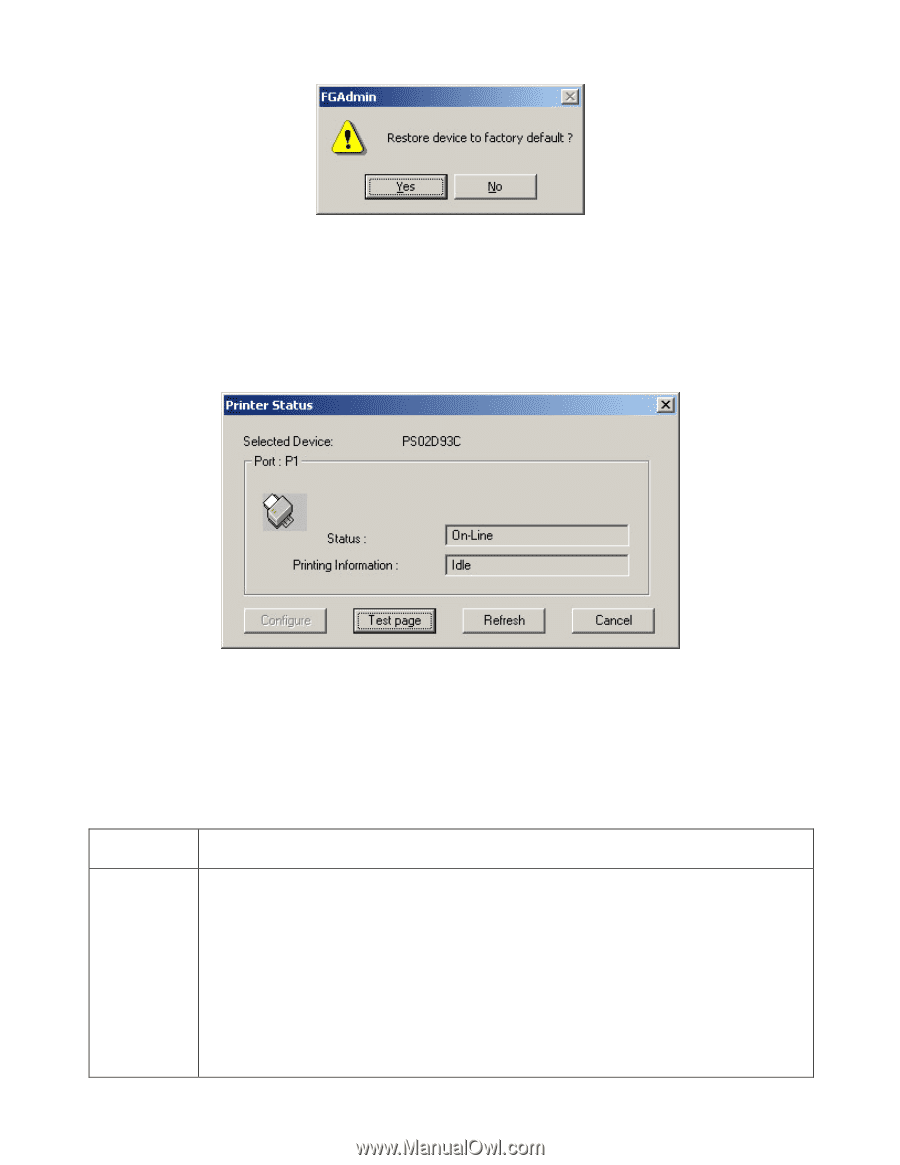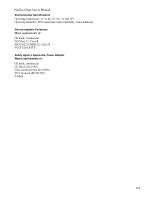Netgear PS101 Reference Manual - Page 122
Printer Menu
 |
UPC - 606449023442
View all Netgear PS101 manuals
Add to My Manuals
Save this manual to your list of manuals |
Page 122 highlights
NetGear Print Server Manual Default Configuration • Click "Yes" to confirm setting to factory defaults, or "No" to leave the current configuration unchanged. Printer Menu Individual printer ports are displayed as options under the Printer Menu, and a pop-up window opens when any of the printer ports are selected, as in the example below. Printer Status The printer ports not existing on the print server are shadowed or grayed out. On the popup window, you can check the connection status of the print server such as on-line, off-line, paper jam, and out-of-paper. Also on display is the printing information indicating if the print server is sending data to the printer or if the printer is idling. At the bottom of the screen are four buttons as described below. Printer Status Field Description Configure Button If the connected printer supports directional communication such as many of the new Hewlett-Packard LaserJet and DeskJet printers, you can click on this button to customize the various printing parameters of the printer. The pop-up window consists of a table with the following column headings: Environment Variable The configuration variables available on this printer. The list of printer configuration variables vary from printer to printer. Variable Value Displays the current setting. To change the Variable Value (if Read Only is NO) double- click the line you wish to change; then enter or select a new value. 113