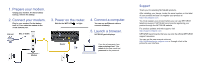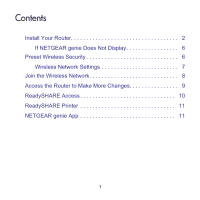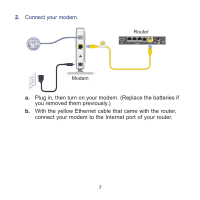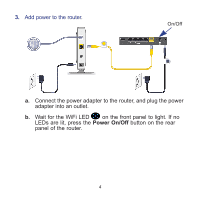Netgear R6250 Installation Guide
Netgear R6250 Manual
 |
View all Netgear R6250 manuals
Add to My Manuals
Save this manual to your list of manuals |
Netgear R6250 manual content summary:
- Netgear R6250 | Installation Guide - Page 1
For the current EU Declarations of Conformity, visit http://support.netgear.com/app/answers/detail/a_id/11621/. Intended for indoor use only in all EU member states, EFTA states, and Switzerland. R6250 Smart WiFi Router Installation Guide NETGEAR, Inc. 350 East Plumeria Drive San Jose, CA - Netgear R6250 | Installation Guide - Page 2
for the WiFi LED to light. 4. Connect a computer. You can use an Ethernet cable or connect wirelessly. 5. Launch a browser. NETGEAR genie displays. Modem Router If you do not see genie, type www.routerlogin.net. Type admin for the user name and password as the password. Support Thank you - Netgear R6250 | Installation Guide - Page 3
Contents Install Your Router 2 If NETGEAR genie Does Not Display 6 Preset Wireless Security 6 Wireless Network Settings 7 Join the Wireless Network 8 Access the Router to Make More Changes 9 ReadySHARE Access 10 ReadySHARE Printer 11 NETGEAR genie App 11 1 - Netgear R6250 | Installation Guide - Page 4
Make sure that your Internet service is active before you install the router. To install your router: 1. Prepare your modem. a. Unplug was already connected to another router, disconnect the cable between your modem and that router. Modem Your modem should be turned off, and cabled only to - Netgear R6250 | Installation Guide - Page 5
2. Connect your modem. Router Modem a. Plug in, then turn on your modem. (Replace the batteries if you removed them previously.) b. With the yellow Ethernet cable that came with the router, connect your modem to the Internet port of your router. 3 - Netgear R6250 | Installation Guide - Page 6
3. Add power to the router. On/Off a. Connect the power adapter to the router, and plug the power adapter into an outlet. b. Wait for the WiFi LED on the front panel to light. If no LEDs are lit, press the Power On/Off button on the rear panel of the router. 4 - Netgear R6250 | Installation Guide - Page 7
first time that you connect to the router, the genie screen displays. Follow the genie steps to connect to the Internet. If the genie screen does not display, close and reopen the browser. Type www://routerlogin.net in the address bar, type the user name admin and the default password (password). 5 - Netgear R6250 | Installation Guide - Page 8
condition is uncommon), change it to obtain an IP address automatically from the router. Preset Wireless Security This product has a unique WiFi network name (SSID) and network key (password). The default SSID and password are uniquely generated for every device, like a serial number, to protect and - Netgear R6250 | Installation Guide - Page 9
reference and store this booklet in a safe place: WiFi network name (SSID): Network key (password): To retrieve or update your wireless password: 1. Type www.routerlogin.net in a web browser. 2. Log in using the user name (admin) and the default password (password). 3. Select Wireless Settings. 7 - Netgear R6250 | Installation Guide - Page 10
for all wireless networks in your area. 2. Look for the WiFi network name (SSID) and select it. The SSID is on the label on the bottom of the router. If you changed the name of your network during the setup process, look for that network name. 3. Enter the preset password (or your custom password if - Netgear R6250 | Installation Guide - Page 11
a web browser from a computer or wireless device that is connected to the router. 2. Type www.routerlogin.net or www.routerlogin.com in the address field of the browser. A login screen displays. 3. Enter admin for the user name and password for the password. The Basic Home screen displays. To - Netgear R6250 | Installation Guide - Page 12
: To use this feature, you must have enabled password recovery. 1. Launch a web browser from a computer or wireless device that is connected to the router. 2. Type www.routerlogin.net or www.routerlogin.com in the address field of the browser. 3. When the login screen displays, click Cancel. You are - Netgear R6250 | Installation Guide - Page 13
: 1. Connect the USB printer to the router USB port with a USB printer cable. 2. Install setup, follow the Easy to Set-up Instructions available online just above the download links. NETGEAR genie App Download the free genie app from www.NETGEAR.com/genie. Automatically fix common network problems
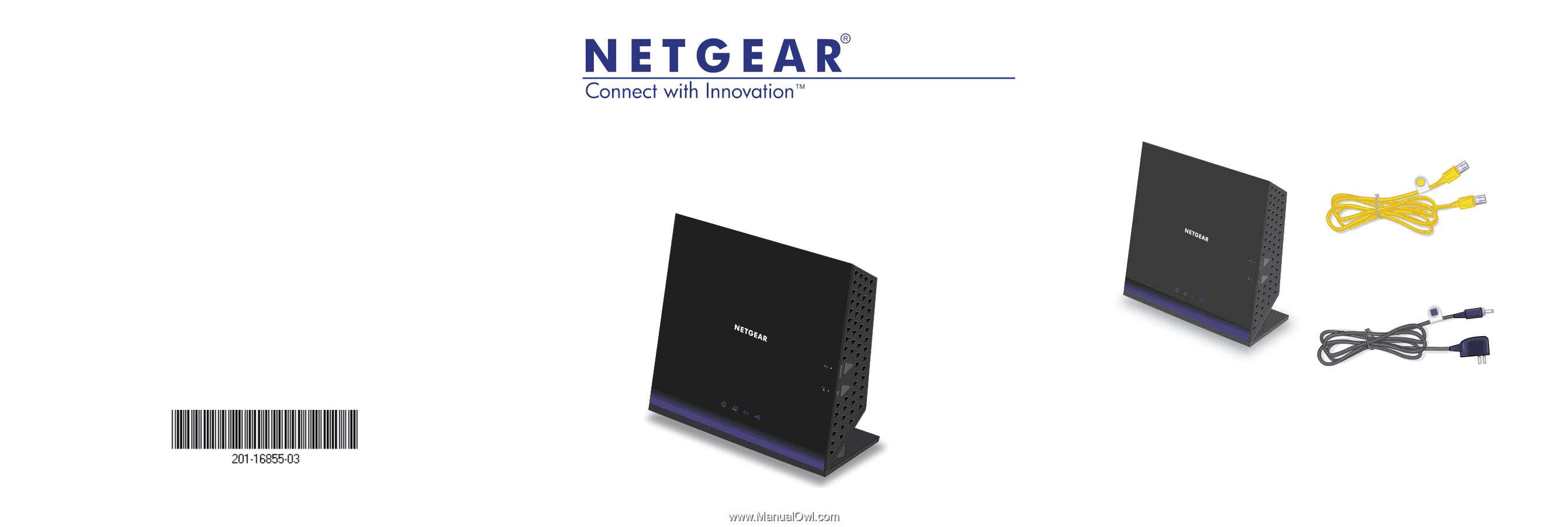
NETGEAR, Inc.
350 East Plumeria Drive
San Jose, CA 95134, USA
April 2013
Trademarks
NETGEAR, the NETGEAR logo, and Connect with Innovation are
trademarks and/or registered trademarks of NETGEAR, Inc. and/or its
subsidiaries in the United States and/or other countries. Information is
subject to change without notice. © NETGEAR, Inc. All rights reserved.
Compliance
For the current EU Declarations of Conformity, visit
Intended for indoor use only in all EU member states, EFTA states, and
Switzerland.
R6250 Smart WiFi Router
Installation Guide
Package Contents
The box should contain the following items. If any items are
incorrect, missing, or damaged, contact your NETGEAR dealer.
Ethernet cable
R6250 WiFi Router
Power adapter
In some regions, a resource CD is included in the package.