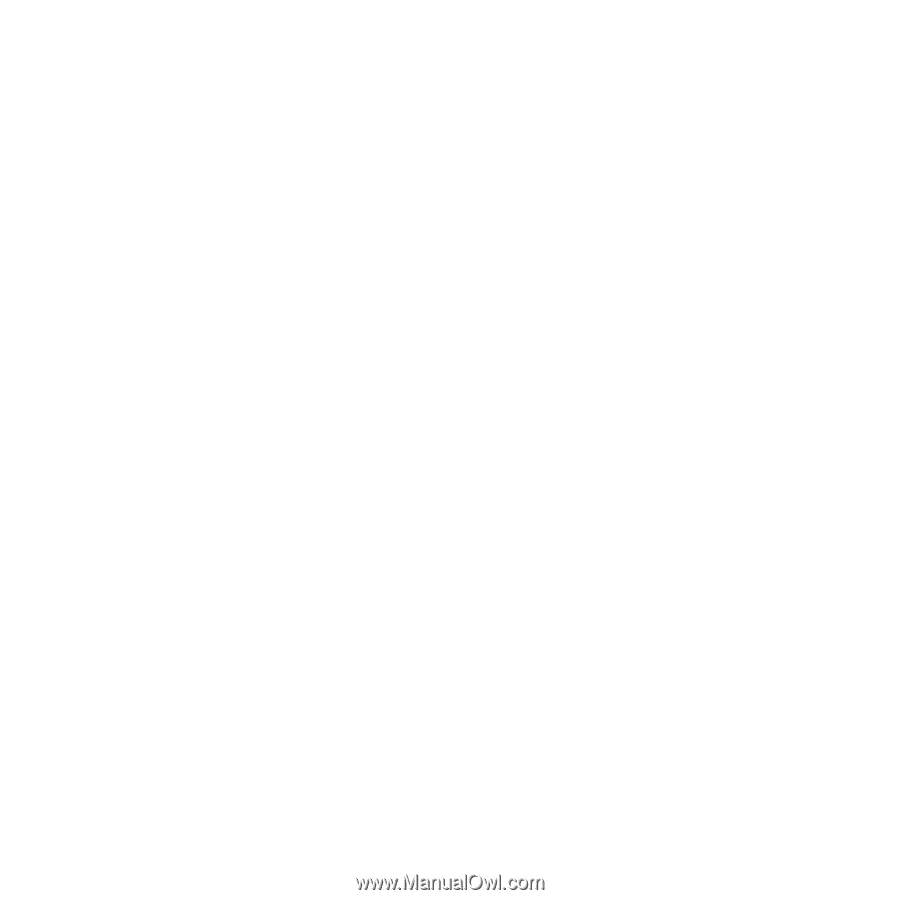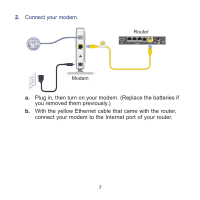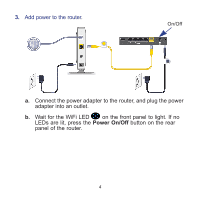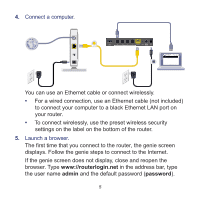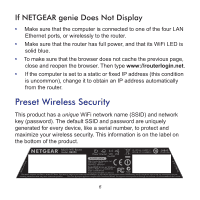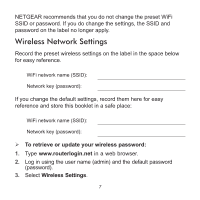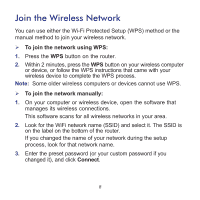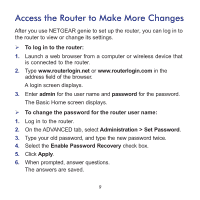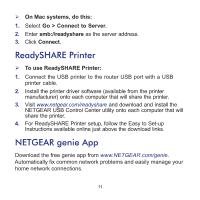Netgear R6250 Installation Guide - Page 10
Join the Wireless Network - setup
 |
View all Netgear R6250 manuals
Add to My Manuals
Save this manual to your list of manuals |
Page 10 highlights
Join the Wireless Network You can use either the Wi-Fi Protected Setup (WPS) method or the manual method to join your wireless network. To join the network using WPS: 1. Press the WPS button on the router. 2. Within 2 minutes, press the WPS button on your wireless computer or device, or follow the WPS instructions that came with your wireless device to complete the WPS process. Note: Some older wireless computers or devices cannot use WPS. To join the network manually: 1. On your computer or wireless device, open the software that manages its wireless connections. This software scans for all wireless networks in your area. 2. Look for the WiFi network name (SSID) and select it. The SSID is on the label on the bottom of the router. If you changed the name of your network during the setup process, look for that network name. 3. Enter the preset password (or your custom password if you changed it), and click Connect. 8