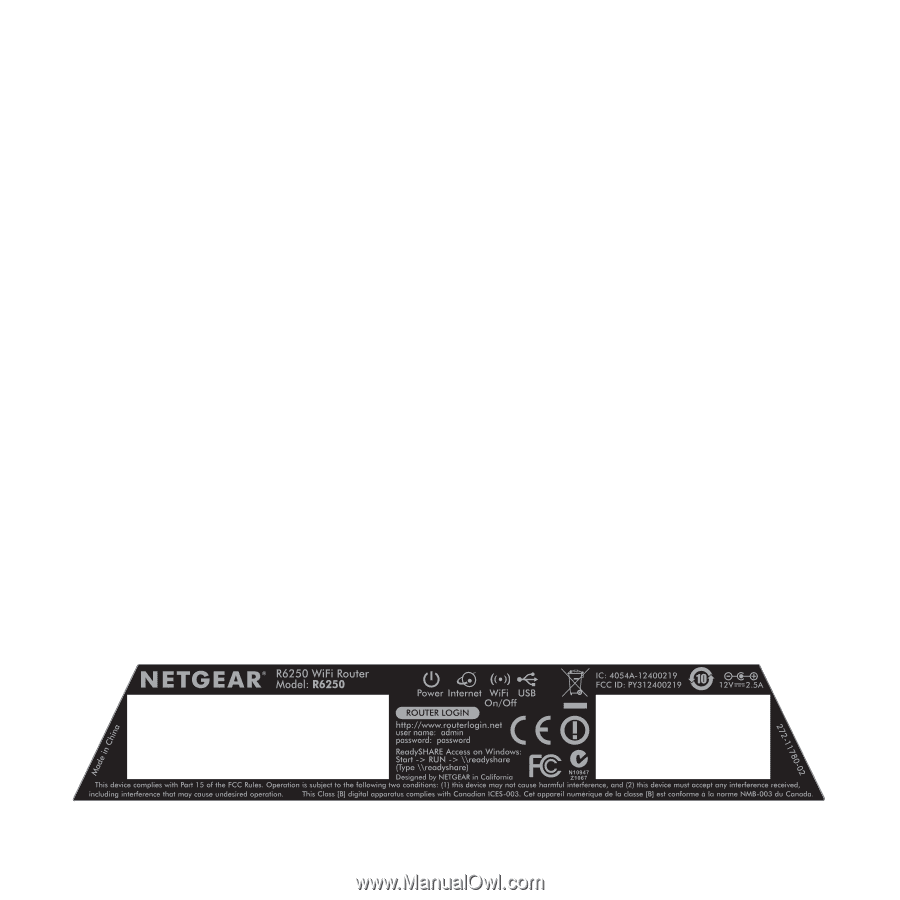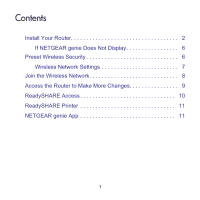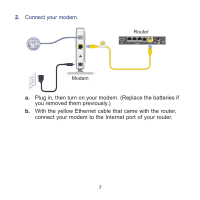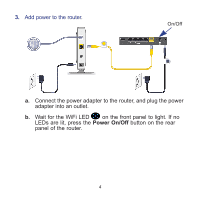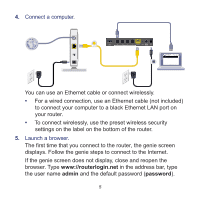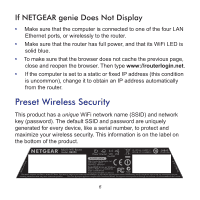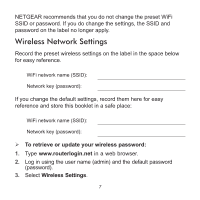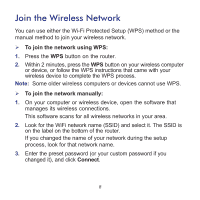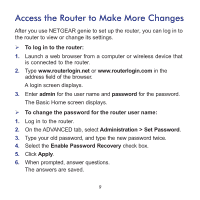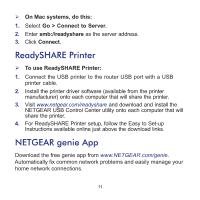Netgear R6250 Installation Guide - Page 8
If NETGEAR genie Does Not Display, Preset Wireless Security
 |
View all Netgear R6250 manuals
Add to My Manuals
Save this manual to your list of manuals |
Page 8 highlights
If NETGEAR genie Does Not Display • Make sure that the computer is connected to one of the four LAN Ethernet ports, or wirelessly to the router. • Make sure that the router has full power, and that its WiFi LED is solid blue. • To make sure that the browser does not cache the previous page, close and reopen the browser. Then type www://routerlogin.net. • If the computer is set to a static or fixed IP address (this condition is uncommon), change it to obtain an IP address automatically from the router. Preset Wireless Security This product has a unique WiFi network name (SSID) and network key (password). The default SSID and password are uniquely generated for every device, like a serial number, to protect and maximize your wireless security. This information is on the label on the bottom of the product. 6