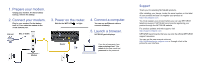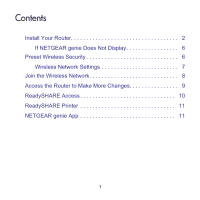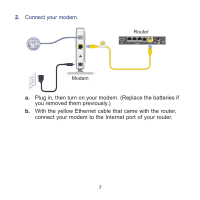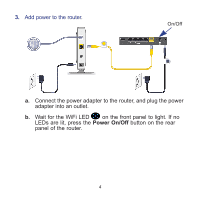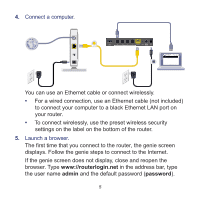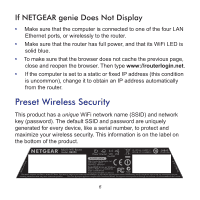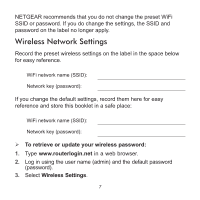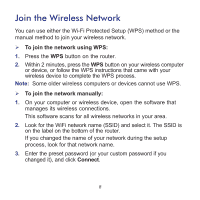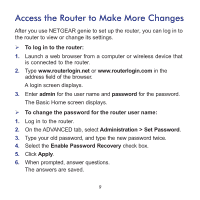Netgear R6250 Installation Guide - Page 7
admin, password, Connect a computer., Launch a browser. - default password
 |
View all Netgear R6250 manuals
Add to My Manuals
Save this manual to your list of manuals |
Page 7 highlights
4. Connect a computer. You can use an Ethernet cable or connect wirelessly. • For a wired connection, use an Ethernet cable (not included) to connect your computer to a black Ethernet LAN port on your router. • To connect wirelessly, use the preset wireless security settings on the label on the bottom of the router. 5. Launch a browser. The first time that you connect to the router, the genie screen displays. Follow the genie steps to connect to the Internet. If the genie screen does not display, close and reopen the browser. Type www://routerlogin.net in the address bar, type the user name admin and the default password (password). 5
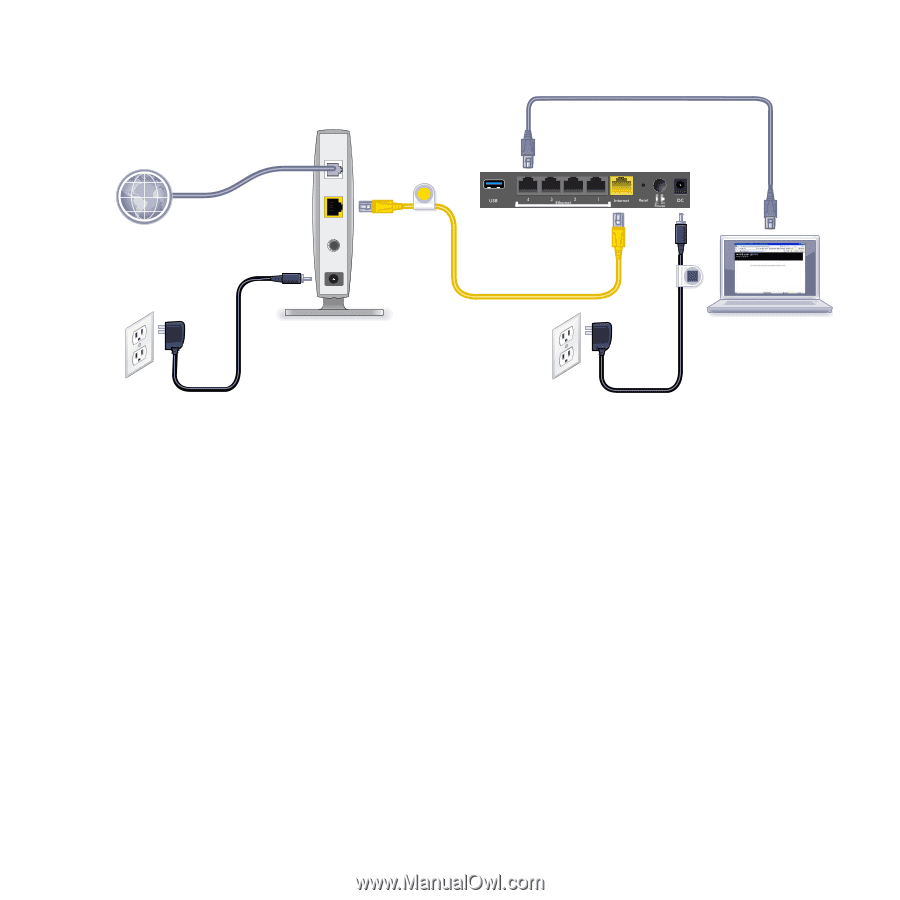
5
4.
Connect a computer.
You can use an Ethernet cable or connect wirelessly.
•
For a wired connection, use an Ethernet cable (not included)
to connect your computer to a black Ethernet LAN port on
your router.
•
To connect wirelessly, use the preset wireless security
settings on the label on the bottom of the router.
5.
Launch a browser.
The first time that you connect to the router, the genie screen
displays. Follow the genie steps to connect to the Internet.
If the genie screen does not display, close and reopen the
browser. Type
www://routerlogin.net
in the address bar, type
the user name
admin
and the default password (
password
).