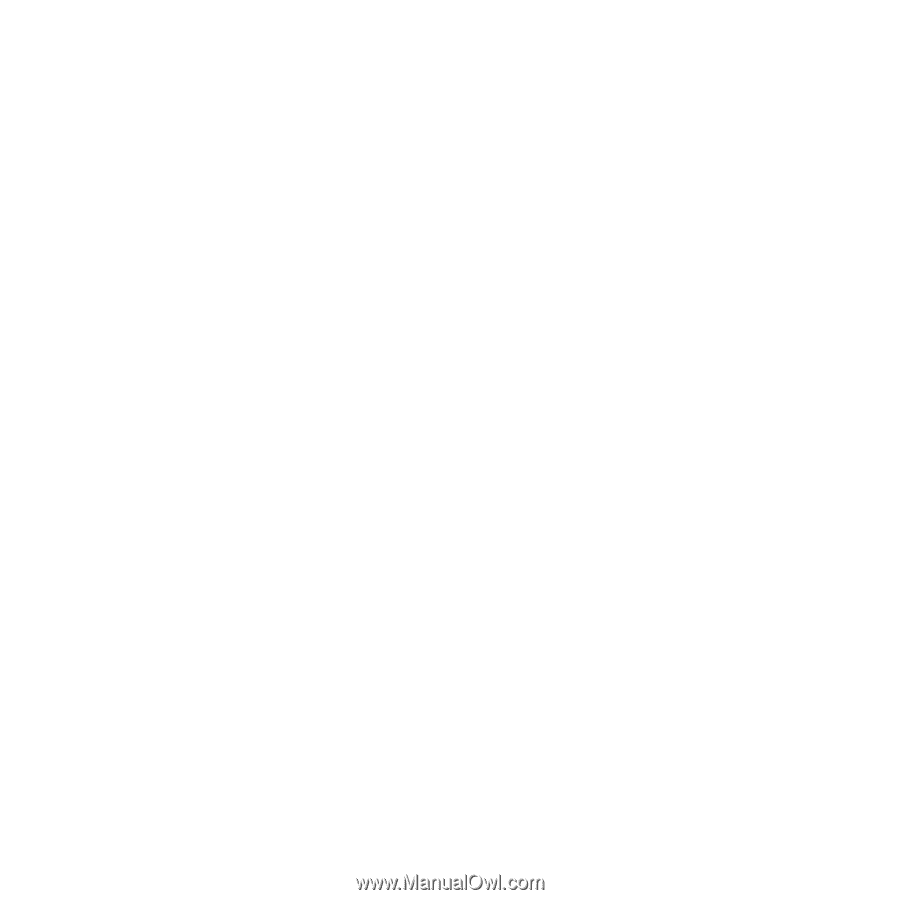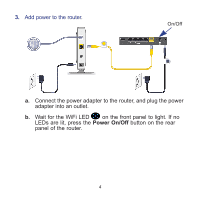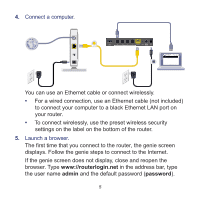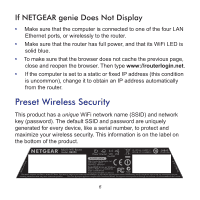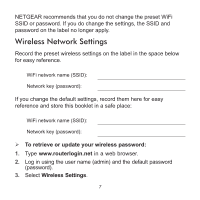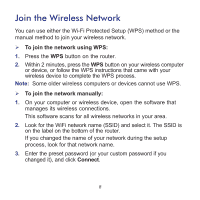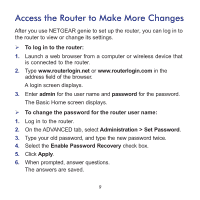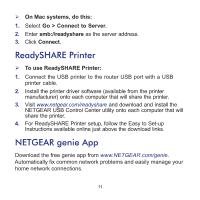Netgear R6250 Installation Guide - Page 11
Access the Router to Make More Changes - login
 |
View all Netgear R6250 manuals
Add to My Manuals
Save this manual to your list of manuals |
Page 11 highlights
Access the Router to Make More Changes After you use NETGEAR genie to set up the router, you can log in to the router to view or change its settings. To log in to the router: 1. Launch a web browser from a computer or wireless device that is connected to the router. 2. Type www.routerlogin.net or www.routerlogin.com in the address field of the browser. A login screen displays. 3. Enter admin for the user name and password for the password. The Basic Home screen displays. To change the password for the router user name: 1. Log in to the router. 2. On the ADVANCED tab, select Administration > Set Password. 3. Type your old password, and type the new password twice. 4. Select the Enable Password Recovery check box. 5. Click Apply. 6. When prompted, answer questions. The answers are saved. 9