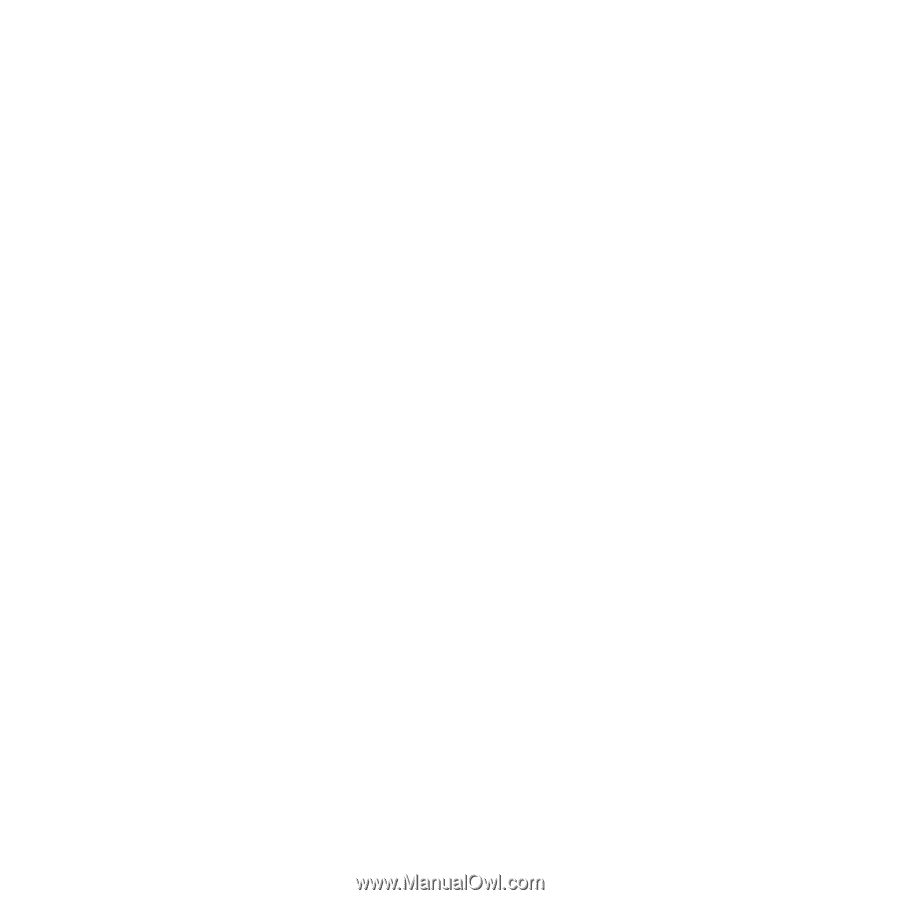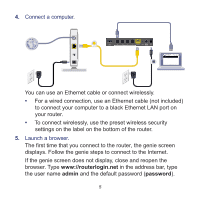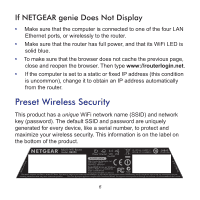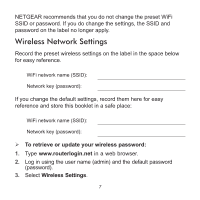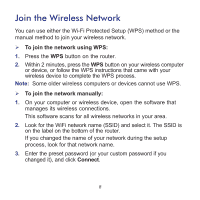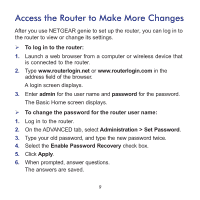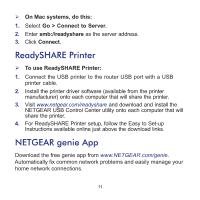Netgear R6250 Installation Guide - Page 12
ReadySHARE Access
 |
View all Netgear R6250 manuals
Add to My Manuals
Save this manual to your list of manuals |
Page 12 highlights
To use password recovery to retrieve a forgotten password: To use this feature, you must have enabled password recovery. 1. Launch a web browser from a computer or wireless device that is connected to the router. 2. Type www.routerlogin.net or www.routerlogin.com in the address field of the browser. 3. When the login screen displays, click Cancel. You are prompted to enter your saved answers so that you can log in to the router. ReadySHARE Access You can connect a USB storage device or printer to the USB port on the router and share it on the network. To access your USB device on a Windows system, do any of the following: • Select Start > Run and enter \\readyshare in the dialog box. Click OK. • Open a browser and enter \\readyshare in the address bar. • Open My Network Places and enter \\readyshare in the address bar. 10