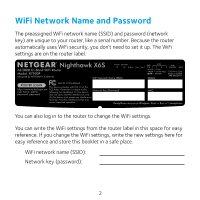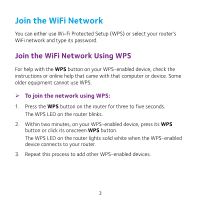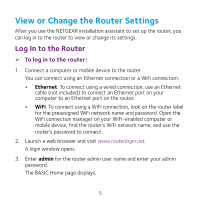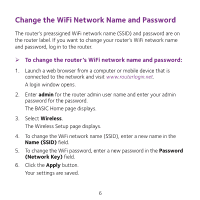Netgear R7900P Do More Booklet
Netgear R7900P Manual
 |
View all Netgear R7900P manuals
Add to My Manuals
Save this manual to your list of manuals |
Netgear R7900P manual content summary:
- Netgear R7900P | Do More Booklet - Page 1
Do More Nighthawk X6S AC3000 Tri-Band WiFi Router Model R7900P - Netgear R7900P | Do More Booklet - Page 2
WiFi Network Name and Password The preassigned WiFi network name (SSID) and password (network key) are unique to your router, like a serial number. Because the router automatically uses WiFi security, you don't need to set it up. The WiFi settings are on the router label. You can also log in to the - Netgear R7900P | Do More Booklet - Page 3
's WiFi network and type its password. Join the WiFi Network Using WPS For help with the WPS button on your WPS-enabled device, check the instructions or online help that came with that computer or device. Some older equipment cannot use WPS. ¾¾ To join the network using WPS: 1. Press the WPS - Netgear R7900P | Do More Booklet - Page 4
and select your router's WiFi network name (SSID). The preassigned SSID is on the router label. 3. Enter the router's WiFi password (or your custom password if you changed it). The preassigned WiFi password is on the router label. 4. Repeat Step 1 through Step 3 to add other WiFi‑enabled computers - Netgear R7900P | Do More Booklet - Page 5
or Change the Router Settings After you use the NETGEAR installation assistant to set up the router, you using a wired connection, use an Ethernet cable (not included) to connect an Ethernet port on your computer to an Ethernet port on the router. • WiFi. To connect using a WiFi connection, look on - Netgear R7900P | Do More Booklet - Page 6
Change the WiFi Network Name and Password The router's preassigned WiFi network name (SSID) and password are on the router label. If you want to change your router's WiFi network name and password, log in to the router. ¾¾ To change the router's WiFi network name and password: 1. Launch a web - Netgear R7900P | Do More Booklet - Page 7
Enable admin Password Recovery To recover a forgotten admin password, you must enable the admin password recovery feature. ¾¾ To enable admin password recovery: 1. Launch a web browser from a computer or mobile device that is connected to the network and visit www.routerlogin.net. A login window - Netgear R7900P | Do More Booklet - Page 8
Recover a Forgotten admin Password If you enabled the admin password recovery feature, you can retrieve this password. ¾¾ To retrieve a forgotten admin password: 1. Launch a web browser from a computer or mobile device that is connected to the network and visit www.routerlogin.net. A login window - Netgear R7900P | Do More Booklet - Page 9
uses special drivers, it is not compatible.) ¾¾ To access the USB storage device from a Windows computer: 1. Connect your USB storage device to the USB port on the router. It might take up to two minutes before the USB storage device is ready for sharing. 2. On a Windows computer that is connected - Netgear R7900P | Do More Booklet - Page 10
from a Mac: 1. Connect your USB storage device to the USB port on the router. It might take up to two minutes before the password. For more information about access control, see the user manual, which is available online at downloadcenter.netgear.com or through a link in the router's user interface. - Netgear R7900P | Do More Booklet - Page 11
Enable Dynamic Quality of Service Dynamic Quality of Service (QoS) resolves Internet traffic congestion when Internet bandwidth is limited by using better application and device identification, bandwidth allocation, and traffic prioritization techniques. If you - Netgear R7900P | Do More Booklet - Page 12
Speedtest to detect your Internet bandwidth or you can enter your Internet bandwidth manually. We recommend that you use Speedtest. To use Speedtest to detect more information, see the user manual, which is available online at downloadcenter.netgear.com or through a link in the router's user - Netgear R7900P | Do More Booklet - Page 13
its key settings. Remote access with the genie app is supported for Windows computers, iOS mobile devices, and Android mobile devices. For more information about this feature, see the genie app user manual, which is available online at downloadcenter.netgear.com. ¾¾ To set up remote access using the - Netgear R7900P | Do More Booklet - Page 14
not registered, follow the onscreen instructions. After the router registers support ReadySHARE Vault: Windows XP SP3, Windows 7, Windows 8, Windows 8.1, and Windows 10 ¾¾ To back up your Windows computer: 1. Connect a USB HDD to the USB port on the router. 2. Download ReadySHARE Vault from netgear - Netgear R7900P | Do More Booklet - Page 15
USB Control Center utility from netgear.com/readyshare and install it. c. Select the language. 3. If prompted, select the printer and click the Connect button for each computer. When the first computer connects, the status changes to Manually connected by xxx. For each computer, when you complete - Netgear R7900P | Do More Booklet - Page 16
iTunes server. • Set up a secure VPN service connection to your home network. • Create a personal FTP server with a custom URL. iTunes Server iTunes server lets you play the user manual, which is available online at downloadcenter.netgear.com or through a link in the router's user interface. - Netgear R7900P | Do More Booklet - Page 17
at home. For more information about how to set up VPN service, see the user manual, which is available online at downloadcenter.netgear.com or through a link in the router's user interface. Personal FTP Server With your customized free URL, you can use FTP to access your network when you aren - Netgear R7900P | Do More Booklet - Page 18
18 - Netgear R7900P | Do More Booklet - Page 19
19 - Netgear R7900P | Do More Booklet - Page 20
get help, access the latest downloads and user manuals, and join our community. We recommend that you use only official NETGEAR support resources. Trademarks © NETGEAR, Inc., NETGEAR and the NETGEAR Logo are trademarks of NETGEAR, Inc. Any non‑NETGEAR trademarks are used for reference purposes only
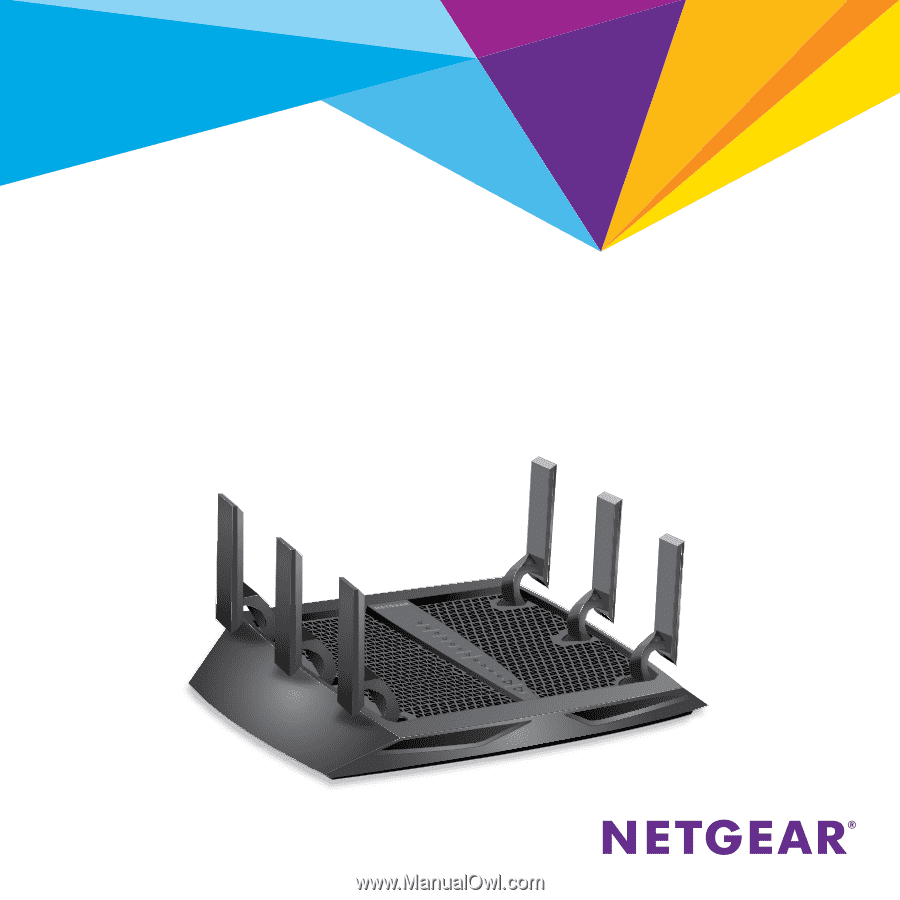
Do More
Nighthawk X6S
AC3000 Tri-Band WiFi Router
Model R7900P