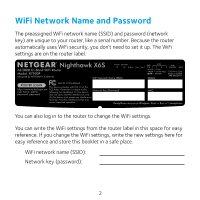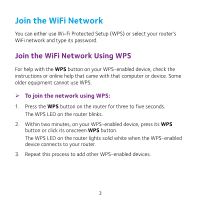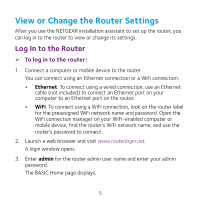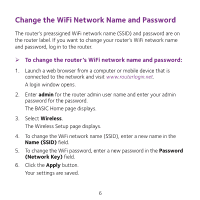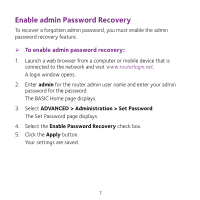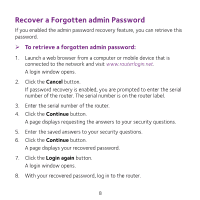Netgear R7900P Do More Booklet - Page 3
Join the WiFi Network
 |
View all Netgear R7900P manuals
Add to My Manuals
Save this manual to your list of manuals |
Page 3 highlights
Join the WiFi Network You can either use Wi-Fi Protected Setup (WPS) or select your router's WiFi network and type its password. Join the WiFi Network Using WPS For help with the WPS button on your WPS-enabled device, check the instructions or online help that came with that computer or device. Some older equipment cannot use WPS. ¾¾ To join the network using WPS: 1. Press the WPS button on the router for three to five seconds. The WPS LED on the router blinks. 2. Within two minutes, on your WPS-enabled device, press its WPS button or click its onscreen WPS button. The WPS LED on the router lights solid white when the WPS-enabled device connects to your router. 3. Repeat this process to add other WPS-enabled devices. 3
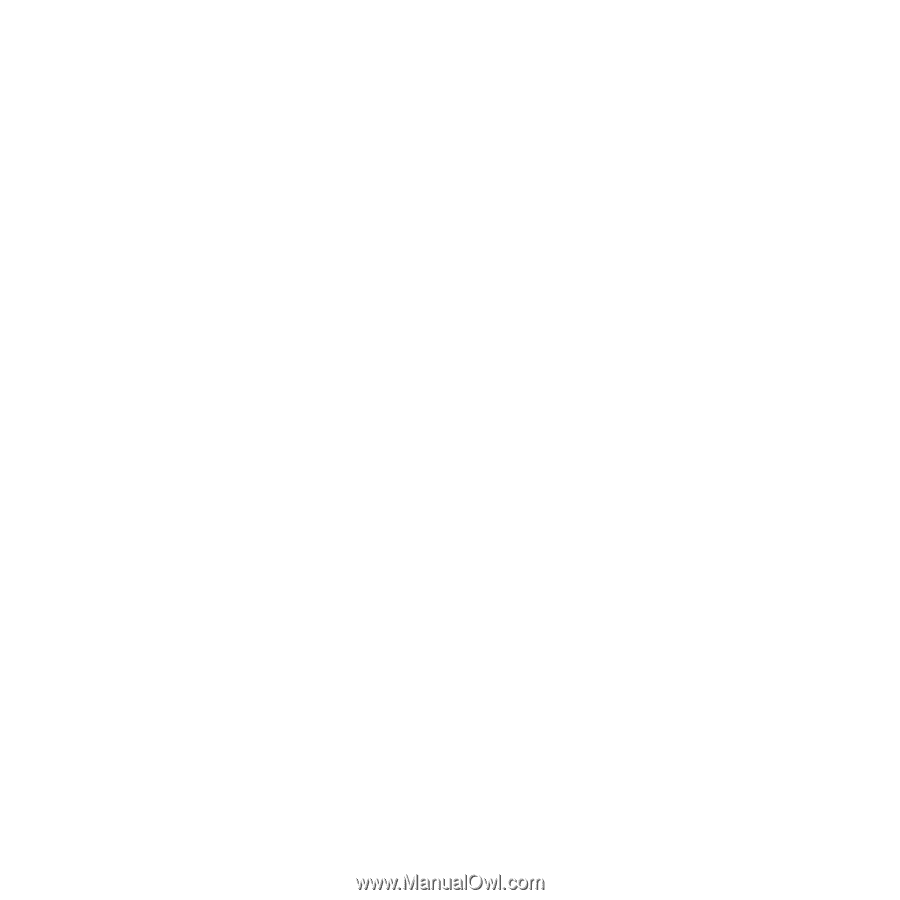
3
Join the WiFi Network
You can either use Wi-Fi Protected Setup (WPS) or select your router’s
WiFi network and type its password.
Join the WiFi Network Using WPS
For help with the
WPS
button on your WPS-enabled device, check the
instructions or online help that came with that computer or device. Some
older equipment cannot use WPS.
¾
To join the network using WPS:
1.
Press the
WPS
button on the router for three to five seconds.
The WPS LED on the router blinks.
2.
Within two minutes, on your WPS-enabled device, press its
WPS
button or click its onscreen
WPS
button.
The WPS LED on the router lights solid white when the WPS-enabled
device connects to your router.
3.
Repeat this process to add other WPS-enabled devices.