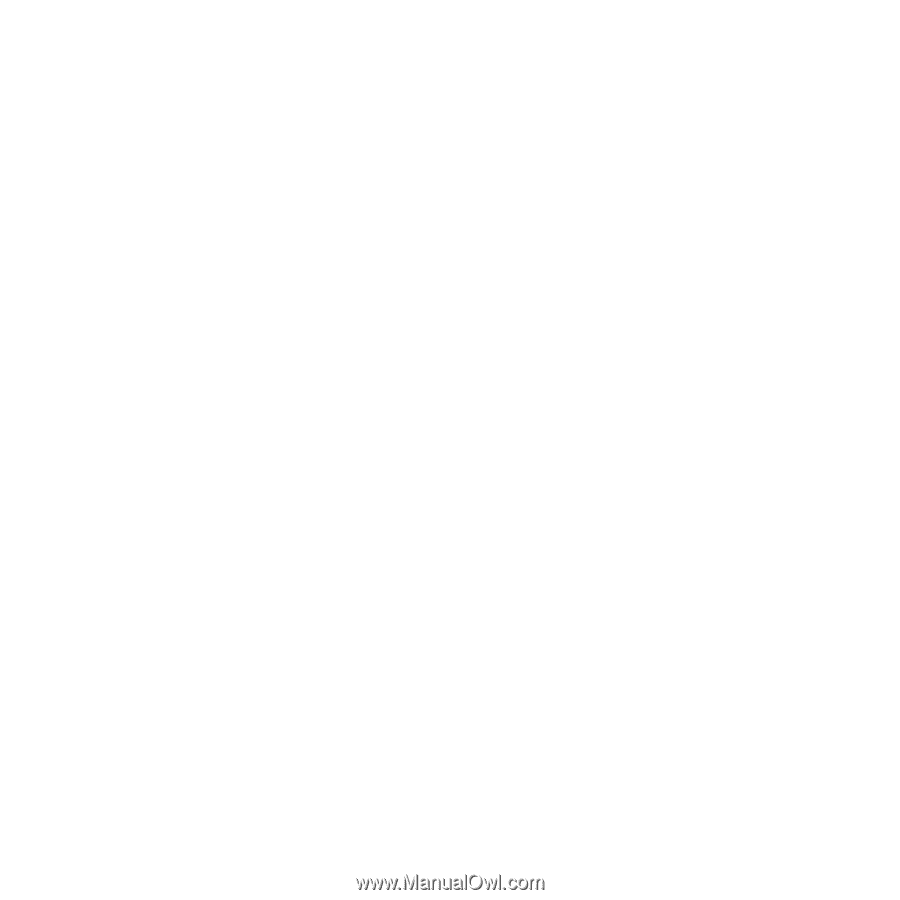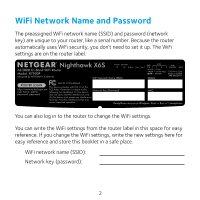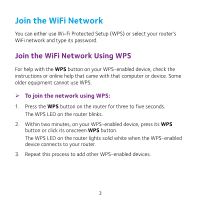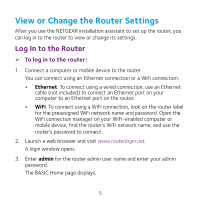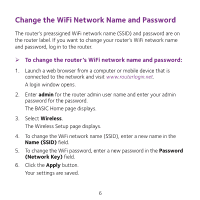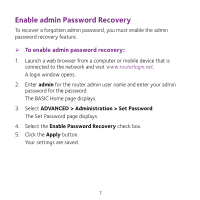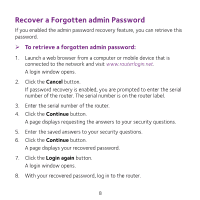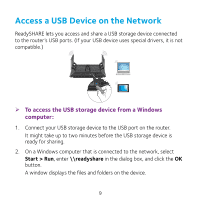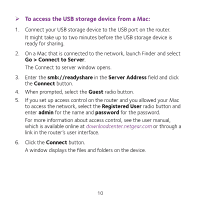Netgear R7900P Do More Booklet - Page 6
Change the WiFi Network Name and Password
 |
View all Netgear R7900P manuals
Add to My Manuals
Save this manual to your list of manuals |
Page 6 highlights
Change the WiFi Network Name and Password The router's preassigned WiFi network name (SSID) and password are on the router label. If you want to change your router's WiFi network name and password, log in to the router. ¾¾ To change the router's WiFi network name and password: 1. Launch a web browser from a computer or mobile device that is connected to the network and visit www.routerlogin.net. A login window opens. 2. Enter admin for the router admin user name and enter your admin password for the password. The BASIC Home page displays. 3. Select Wireless. The Wireless Setup page displays. 4. To change the WiFi network name (SSID), enter a new name in the Name (SSID) field. 5. To change the WiFi password, enter a new password in the Password (Network Key) field. 6. Click the Apply button. Your settings are saved. 6