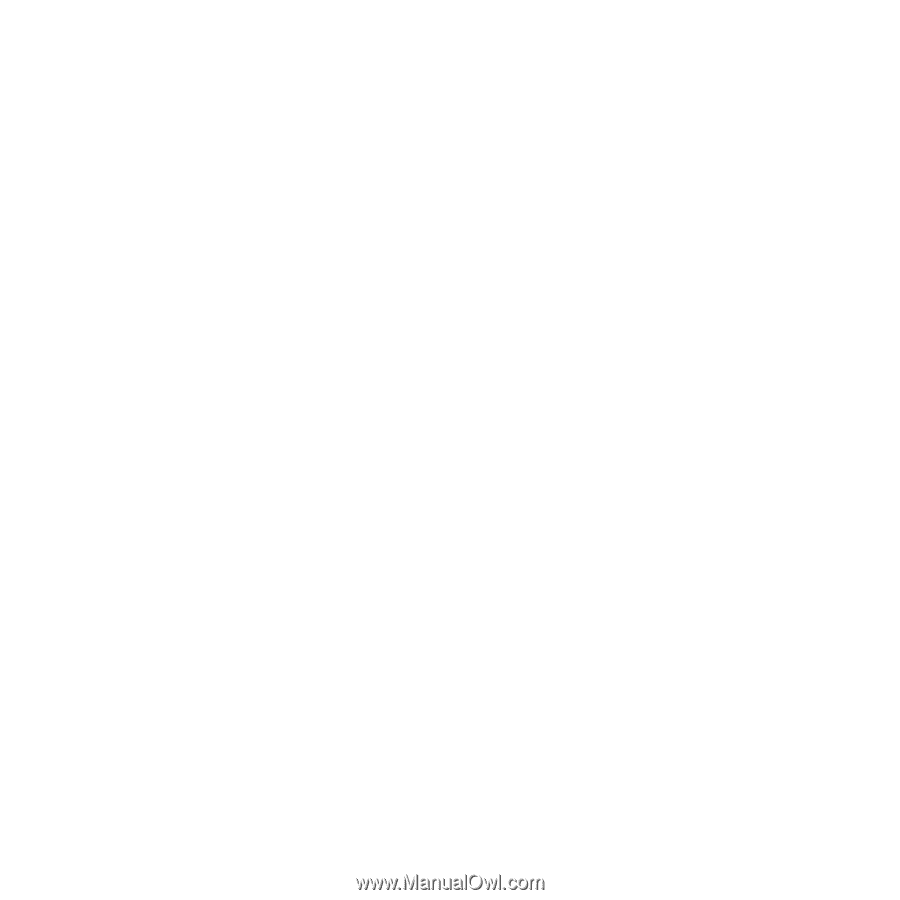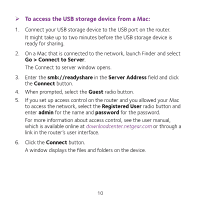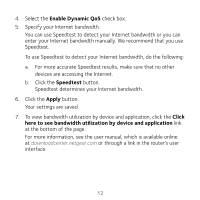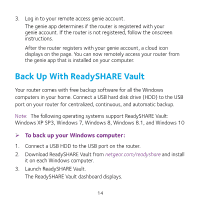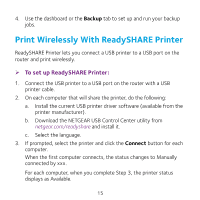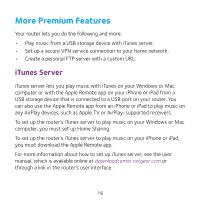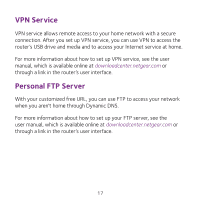Netgear R7900P Do More Booklet - Page 15
Print Wirelessly With ReadySHARE Printer
 |
View all Netgear R7900P manuals
Add to My Manuals
Save this manual to your list of manuals |
Page 15 highlights
4. Use the dashboard or the Backup tab to set up and run your backup jobs. Print Wirelessly With ReadySHARE Printer ReadySHARE Printer lets you connect a USB printer to a USB port on the router and print wirelessly. ¾¾ To set up ReadySHARE Printer: 1. Connect the USB printer to a USB port on the router with a USB printer cable. 2. On each computer that will share the printer, do the following: a. Install the current USB printer driver software (available from the printer manufacturer). b. Download the NETGEAR USB Control Center utility from netgear.com/readyshare and install it. c. Select the language. 3. If prompted, select the printer and click the Connect button for each computer. When the first computer connects, the status changes to Manually connected by xxx. For each computer, when you complete Step 3, the printer status displays as Available. 15