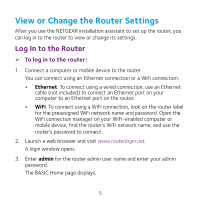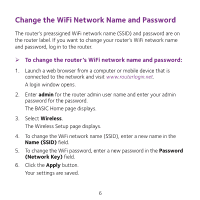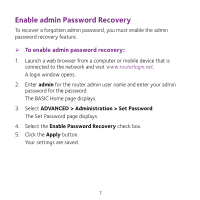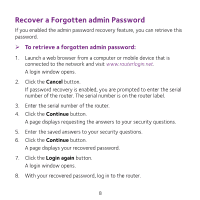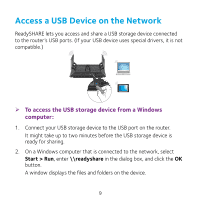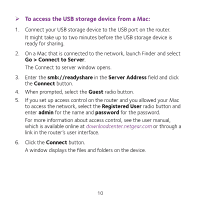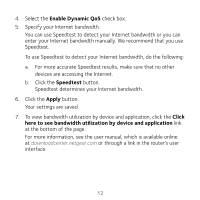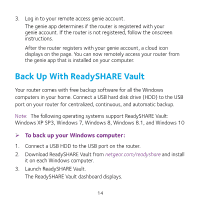Netgear R7900P Do More Booklet - Page 9
Access a USB Device on the Network
 |
View all Netgear R7900P manuals
Add to My Manuals
Save this manual to your list of manuals |
Page 9 highlights
Access a USB Device on the Network ReadySHARE lets you access and share a USB storage device connected to the router's USB ports. (If your USB device uses special drivers, it is not compatible.) ¾¾ To access the USB storage device from a Windows computer: 1. Connect your USB storage device to the USB port on the router. It might take up to two minutes before the USB storage device is ready for sharing. 2. On a Windows computer that is connected to the network, select Start > Run, enter \\readyshare in the dialog box, and click the OK button. A window displays the files and folders on the device. 9
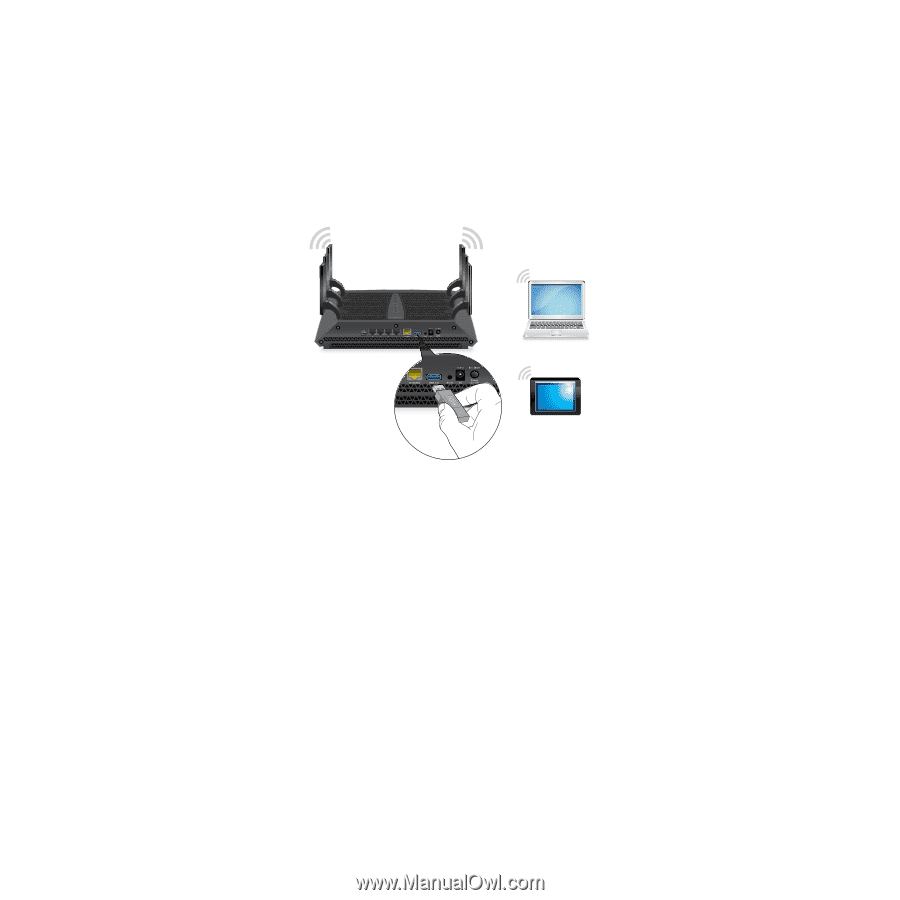
9
Access a USB Device on the Network
ReadySHARE lets you access and share a USB storage device connected
to the router’s USB ports. (If your USB device uses special drivers, it is not
compatible.)
¾
To access the USB storage device from a Windows
computer:
1.
Connect your USB storage device to the USB port on the router.
It might take up to two minutes before the USB storage device is
ready for sharing.
2.
On a Windows computer that is connected to the network, select
Start > Run
, enter
\\readyshare
in the dialog box, and click the
OK
button.
A window displays the files and folders on the device.