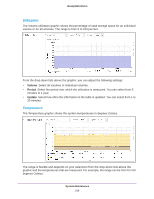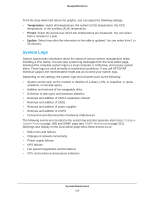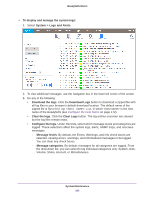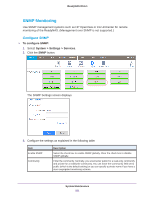Netgear RN32263E Software Manual - Page 216
System Real-Time and Historical Monitoring, Volume
 |
View all Netgear RN32263E manuals
Add to My Manuals
Save this manual to your list of manuals |
Page 216 highlights
ReadyNAS OS 6.1 System Real-Time and Historical Monitoring The ReadyNAS provides status graphics for volume throughput, network throughput, volume utilization, and system temperatures. Note: Status graphics are not supported for ReadyNAS 102 and 104 systems. To display and configure the system status graphics: 1. Select System > Performance. 2. Scroll down to Volume, Network, Utilization, or Temperature to view the corresponding status graphics. The following sections describe the information displayed on these status graphics. Volume The Volume throughput graphic shows the number of read and write operations per second. The range is flexible and depends on your selections from the drop-down lists above the graphic. For example, the range can be from 0 to 200 operations. The upper part of the graphic indicates the number of read operations (indicated by positive numbers). The lower part of the graphic indicates the number of write operations (indicated by negative numbers). From the drop-down lists above the graphic, you can adjust the following settings: • Volume. Select all volumes or individual volumes. • Type. Select the number of operations per second or the bandwidth consumed per second. • Period. Select the period over which the operations or bandwidth is measured. You can select from 5 minutes to 1 year. System Maintenance 216