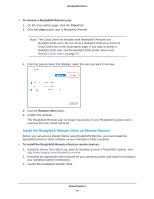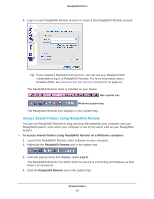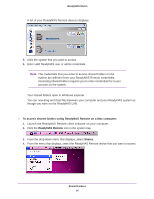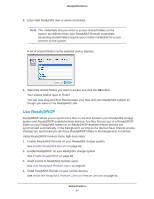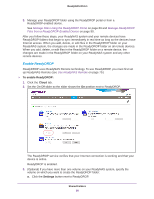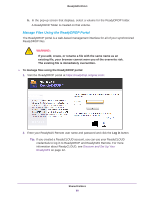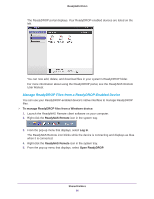Netgear RN32263E Software Manual - Page 89
Manage Files Using the ReadyDROP Portal, The existing file is immediately overwritten.
 |
View all Netgear RN32263E manuals
Add to My Manuals
Save this manual to your list of manuals |
Page 89 highlights
ReadyNAS OS 6.1 b. In the pop-up screen that displays, select a volume for the ReadyDROP folder. A ReadyDROP folder is created on that volume. Manage Files Using the ReadyDROP Portal The ReadyDROP portal is a web-based management interface for all of your synchronized ReadyDROP files. WARNING: If you add, create, or rename a file with the same name as an existing file, your browser cannot warn you of the overwrite risk. The existing file is immediately overwritten. To manage files using the ReadyDROP portal: 1. Visit the ReadyDROP portal at https://readydrop.netgear.com/. 2. Enter your ReadyNAS Remote user name and password and click the Log in button. Tip: If you created a ReadyCLOUD account, you can use your ReadyCLOUD credentials to log in to ReadyDROP and ReadyNAS Remote. For more information about ReadyCLOUD, see Discover and Set Up Your ReadyNAS on page 12. Shared Folders 89