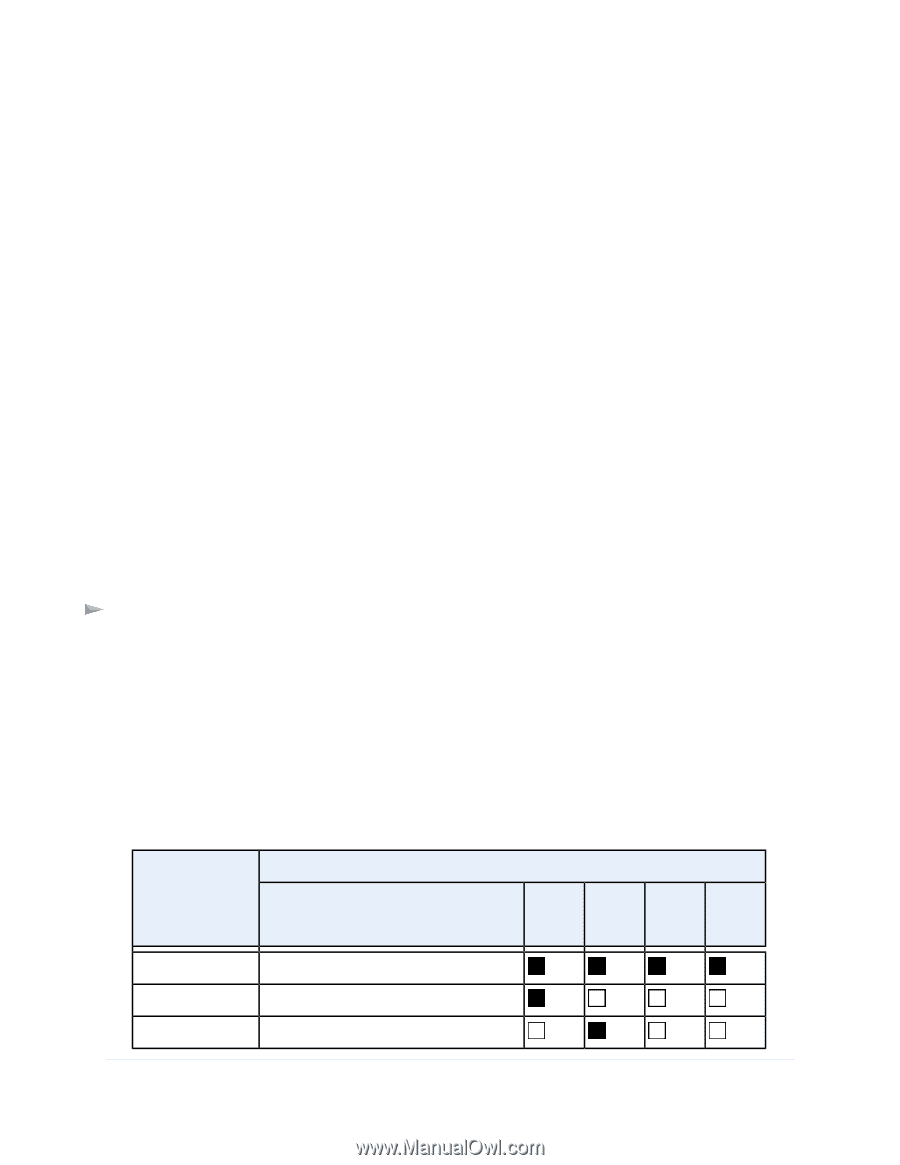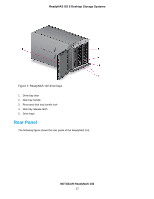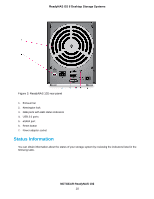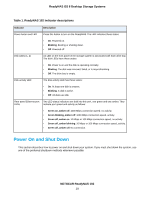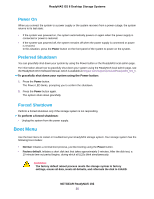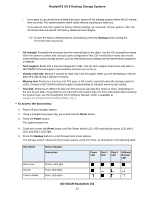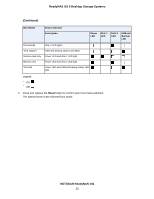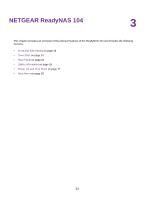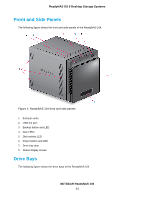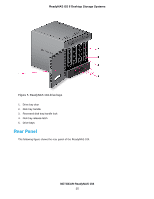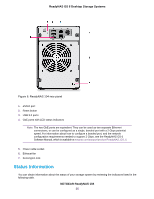Netgear RN526X00 Hardware Manual - Page 21
To access the boot menu, NETGEAR ReadyNAS 102, ReadyNAS OS 6 Desktop Storage Systems, Backup
 |
View all Netgear RN526X00 manuals
Add to My Manuals
Save this manual to your list of manuals |
Page 21 highlights
ReadyNAS OS 6 Desktop Storage Systems - If you want to cancel the factory default process, power off the storage system before the 10-minute time-out ends. The system powers down safely without causing any data loss. - If you want to reset the system to factory default settings, do not power off your system. After the 10-minute time-out period, the factory default process begins. Tip To start the factory default process immediately, press the Backup button during the 10-minute time-out period. • OS reinstall. Reinstalls the firmware from the internal flash to the disks. Use the OS reinstall boot mode when the system crashes and corrupts some configuration files. OS reinstall boot mode also resets some settings on your storage system, such as Internet protocol settings and the administrator password, to defaults. • Tech support. Boots into a low-level diagnostic mode. Use the tech support boot mode only when a NETGEAR technical support representative instructs you to do so. • Volume read only. Mounts a volume as read-only. Use this option when you are attempting to rescue data off a disk during a disaster recovery. • Memory test. Performs a memory test. The pass or fail result is reported using the storage system's LEDs. Contact a NETGEAR technical support representative to interpret memory test results. • Test disk. Performs an offline full disk test. This process can take four hours or more, depending on the size of your disks. Any problems are reported in the system logs. For more information about viewing the system logs, see the ReadyNAS OS 6 Software Manual, which is available at netgear.com/support/product/ReadyNAS_OS_6. To access the boot menu: 1. Power off your storage system. 2. Using a straightened paper clip, press and hold the Reset button. 3. Press the Power button. The system powers on. 4. Continue to press the Reset button until the Power button LED, USB and backup status LED, disk 1 LED, and disk 2 LED light. 5. Press the Backup button to scroll through boot mode options. The storage system shows the boot mode options using the LEDs, as described in the following table: Boot Mode Status Indicator Description Power LED Disk 1 LED Disk 2 LED USB and Backup LED Boot menu Normal Factory default All four LEDs light. Power LED lights. Disk 1 LED lights. NETGEAR ReadyNAS 102 21