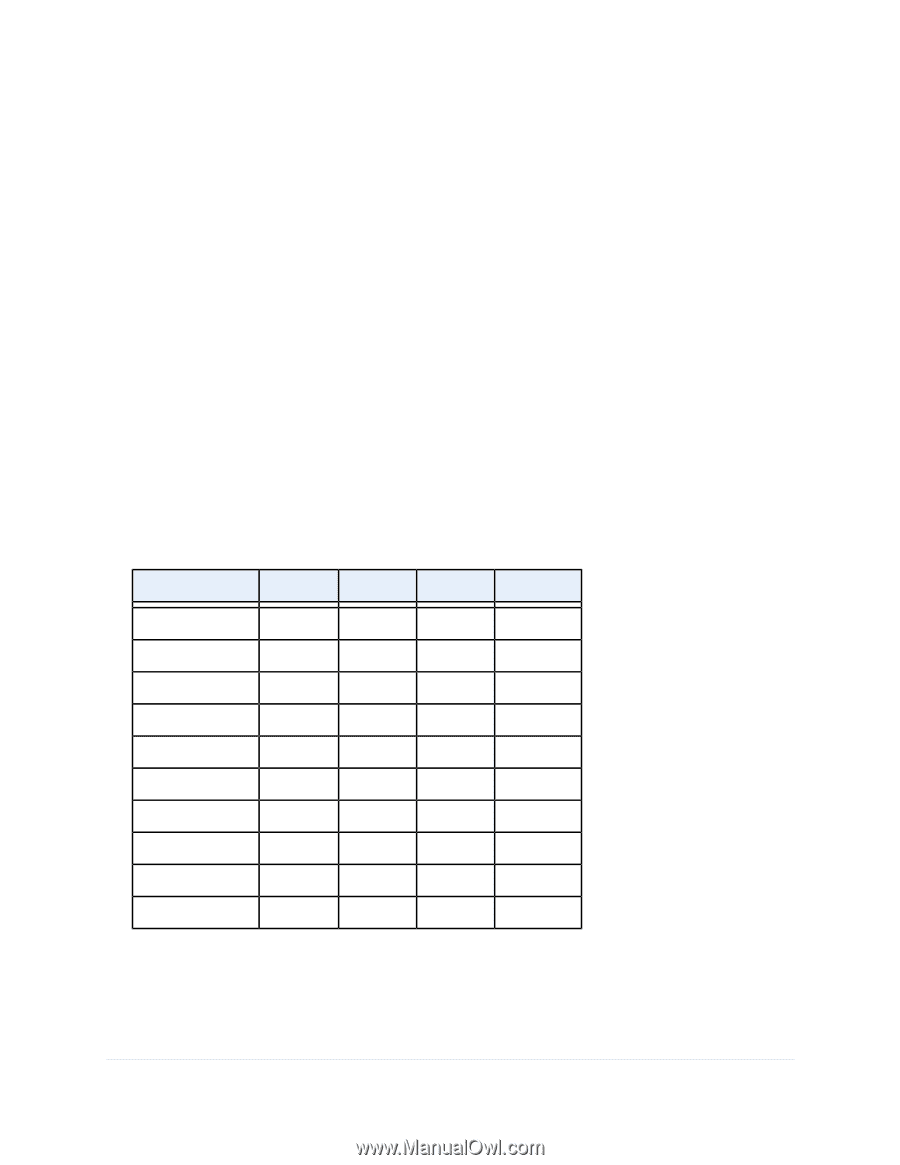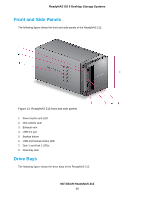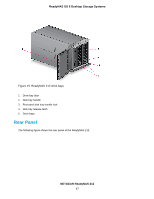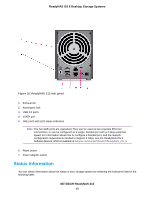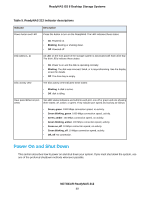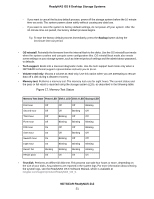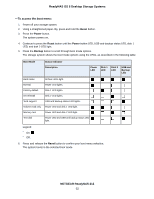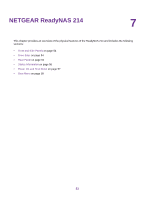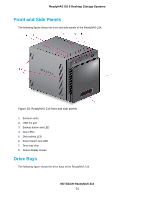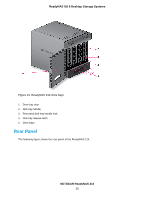Netgear RN526X00 Hardware Manual - Page 51
Memory Test Status
 |
View all Netgear RN526X00 manuals
Add to My Manuals
Save this manual to your list of manuals |
Page 51 highlights
ReadyNAS OS 6 Desktop Storage Systems - If you want to cancel the factory default process, power off the storage system before the 10-minute time-out ends. The system powers down safely without causing any data loss. - If you want to reset the system to factory default settings, do not power off your system. After the 10-minute time-out period, the factory default process begins. Tip To start the factory default process immediately, press the Backup button during the 10-minute time-out period. • OS reinstall. Reinstalls the firmware from the internal flash to the disks. Use the OS reinstall boot mode when the system crashes and corrupts some configuration files. OS reinstall boot mode also resets some settings on your storage system, such as Internet protocol settings and the administrator password, to defaults. • Tech support. Boots into a low-level diagnostic mode. Use the tech support boot mode only when a NETGEAR technical support representative instructs you to do so. • Volume read only. Mounts a volume as read-only. Use this option when you are attempting to rescue data off a disk during a disaster recovery. • Memory test. Performs a memory test. The memory test runs for eight hours. The current status and the pass or fail result is reported using the storage system LEDs, as described in the following table: Figure 17. Memory Test Status Memory Test State Power LED Disk 1 LED Disk 2 LED Backup LED First hour Second hour Third hour Forth hour Fifth hour Sixth hour Seventh hour Eigth hour Result: fail Result: pass Off Off Off Off On On On On Blinking On Off Off Blinking Blinking Off Off Blinking Blinking Blinking On Off Blinking Off Blinking Off Blinking Off Blinking Blinking On Blinking Off Off Blinking Blinking Off Off Blinking Blinking On • Test disk. Performs an offline full disk test. This process can take four hours or more, depending on the size of your disks. Any problems are reported in the system logs. For more information about viewing the system logs, see the ReadyNAS OS 6 Software Manual, which is available at netgear.com/support/product/ReadyNAS_OS_6. NETGEAR ReadyNAS 212 51