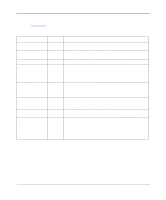Netgear RT338 RT338 Reference Manual - Page 179
Updating Router Software Using TFTP, Using Command Interpreter Mode
 |
UPC - 606449004250
View all Netgear RT338 manuals
Add to My Manuals
Save this manual to your list of manuals |
Page 179 highlights
Reference Guide for the Model RT338 ISDN Router Updating Router Software Using TFTP You can update the router software over the LAN using a TFTP program. To update the router software: 1. Establish a Telnet connection with the router. For more information, see "Connecting Through a Telnet Connection" on page 3-12. 2. Select Menu 24.8 - Command Interpreter. 3. Type: sys stdio 0. This command disables the Manager timeout so that the transfer is not interrupted. 4. Use your third-party TFTP utility program to write the software update file to the file named ras in the router. After the data transfer is finished, the router programs the upgraded firmware into flash memory and reboots itself. Using Command Interpreter Mode Use the command interpreter mode to diagnose, test, and configure your router using a script or specified set of commands. To enter the command interpreter mode: • Select option 8 from Menu 24 - Maintenance, to enter the command interpreter mode. To view a list of valid commands: • Type "help" at the command prompt. For more detailed information, check the NETGEAR Web site at http://www.NETGEARinc.com. System Maintenance 11-15