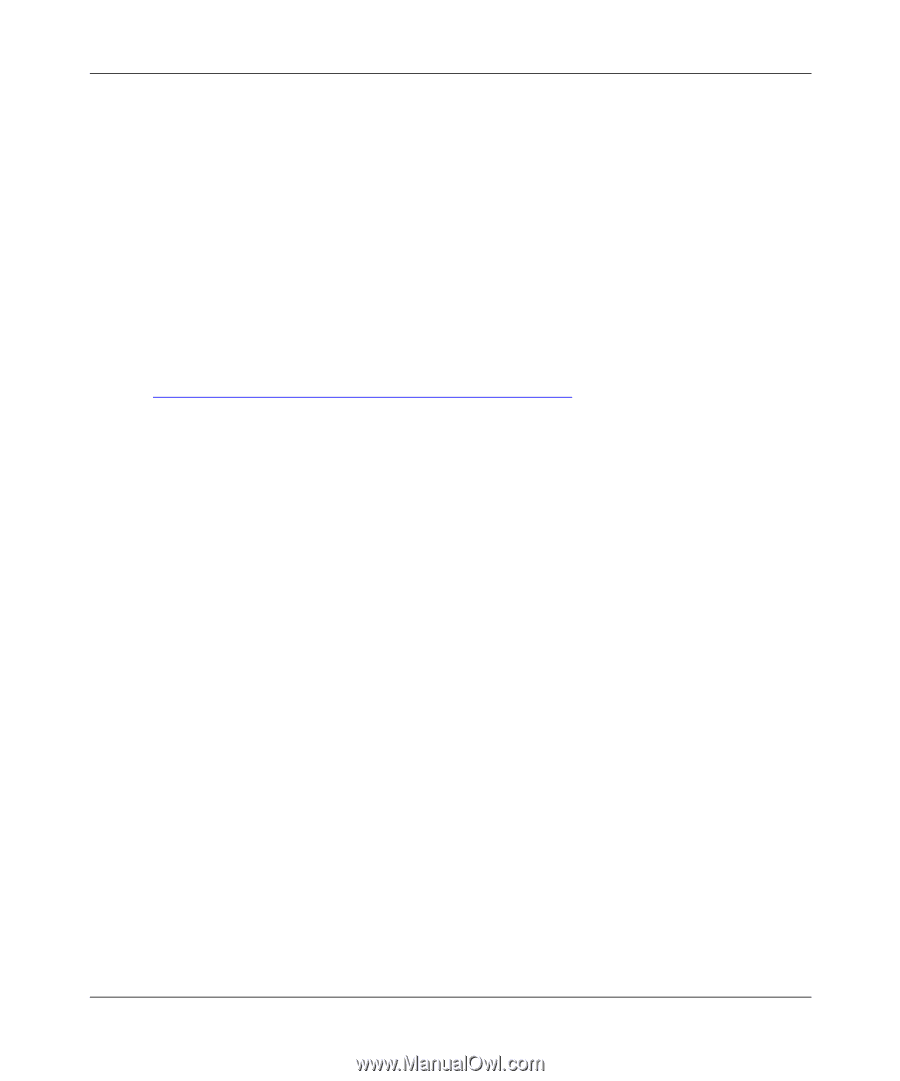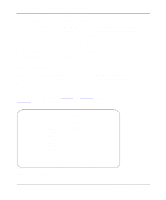Netgear RT338 RT338 Reference Manual - Page 61
Choosing Between the Setup Wizard and Advanced Setup, Starting FirstGear, From the Windows Taskbar
 |
UPC - 606449004250
View all Netgear RT338 manuals
Add to My Manuals
Save this manual to your list of manuals |
Page 61 highlights
Reference Guide for the Model RT338 ISDN Router Choosing Between the Setup Wizard and Advanced Setup After you have found and selected a router using FirstGear, choose either the Setup Wizard or the Advanced Setup option: • Choose the Setup Wizard option to configure basic Internet access applications in which your network only dials out to an ISP. The Setup Wizard interface consists of a wizard that leads you through various menus and asks for basic information. • Choose the Advanced Setup option to customize more advanced aspects of the configuration and to save configuration files to your PC. Using the Advanced Setup menus, you can configure your router for dialing to multiple remote locations. For more complex applications than this, NETGEAR recommends that you use the internal Manager interface. Refer to Chapter 5, "Using FirstGear to Configure Internet Access" for instructions on configuring the router with FirstGear. Starting FirstGear Before starting FirstGear, verify that the router is properly connected to your Ethernet network and that the router has had power turned on for at least one minute. To start the FirstGear Setup Wizard: • From the Windows Taskbar, click Start and choose Programs > FirstGear for RT338 > Setup Wizard To start FirstGear Advanced Setup: • From the Windows Taskbar, click Start and choose Programs > FirstGear for RT338 > Advanced Setup When you start FirstGear, it searches the attached LAN for the Model RT338 router. If FirstGear does not find a Model RT338 router, it displays an alert box. Initial Router Configuration 4-3