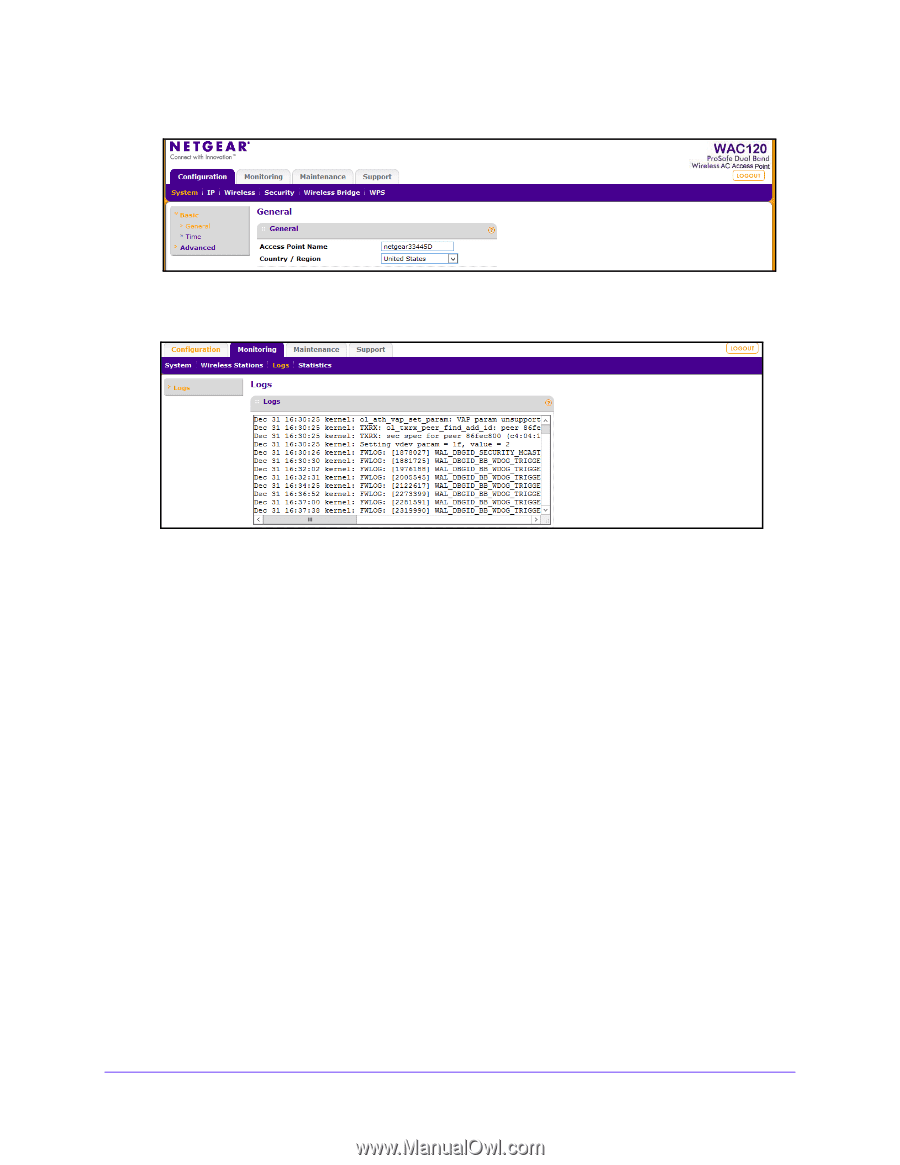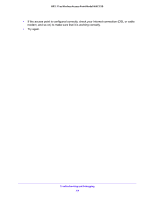Netgear WAC120 Reference Manual - Page 59
View Network Traffic Statistics, Monitoring > Logs, Refresh, Clear, Save As, admin, password
 |
View all Netgear WAC120 manuals
Add to My Manuals
Save this manual to your list of manuals |
Page 59 highlights
802.11ac Wireless Access Point Model WAC120 The General screen displays. 4. Select Monitoring > Logs. The Logs screen displays: 5. To update the display, click the Refresh button. 6. To clear the log content, click Clear button. To save the log contents in a file on your computer or to save the file to a disk drive, click the Save As button. The log contents file is saved. View Network Traffic Statistics You can view information for both wired (LAN) and wireless (WLAN) interface network traffic. To view the network traffic statistics: 1. Launch a web browser on the computer that is connected to the access point. 2. Enter http://192.168.0.100 in the address field of the browser. A login prompt displays. 3. Enter the user name and password. The user name is admin and the default password is password. Monitoring 59