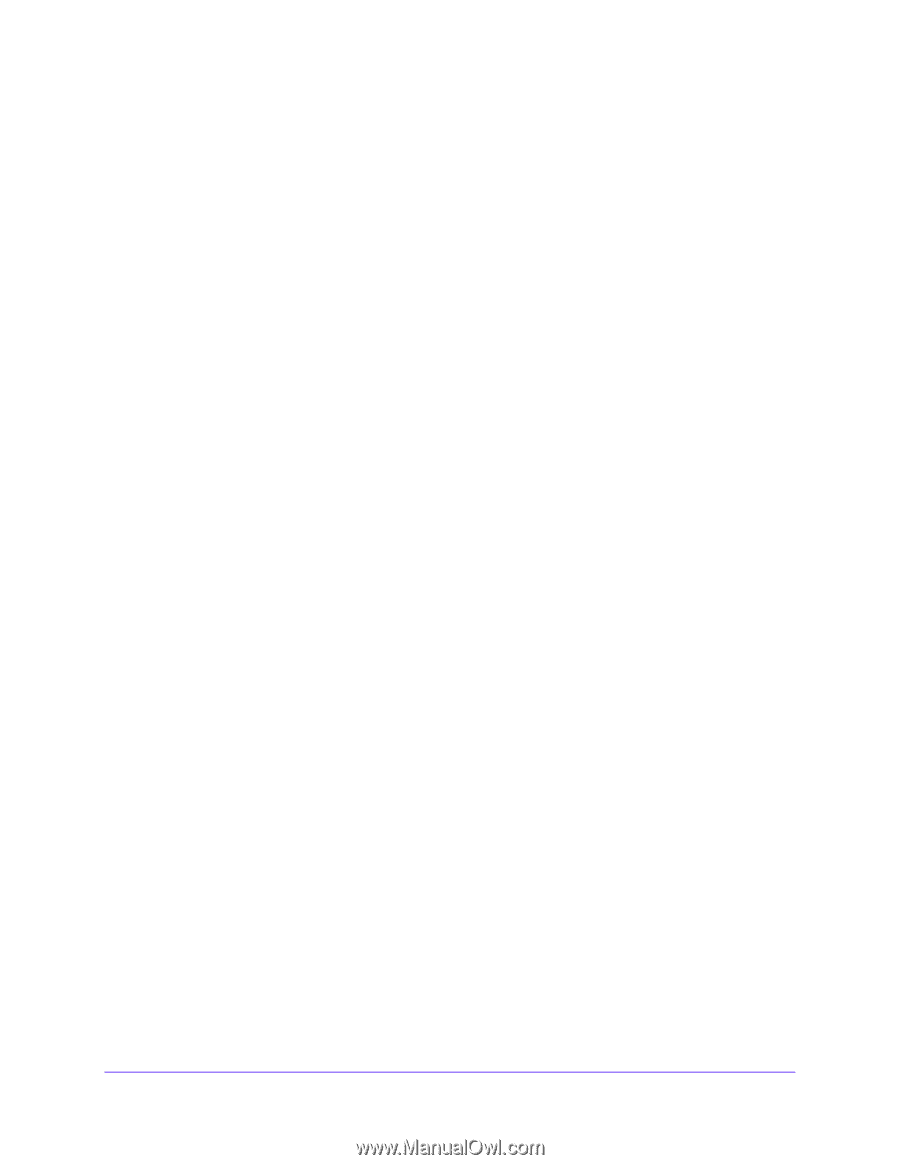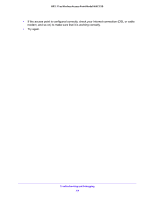Netgear WAC120 Reference Manual - Page 63
Cannot Connect to the Access Point to Con It, Wireless Access to the Network, Time-Out Error
 |
View all Netgear WAC120 manuals
Add to My Manuals
Save this manual to your list of manuals |
Page 63 highlights
802.11ac Wireless Access Point Model WAC120 Cannot Connect to the Access Point to Configure It Check these items: • The access point is installed correctly, LAN connections are OK, and the access point is powered on. Check that the LAN port LED is green to verify that the Ethernet connection is OK. • The default configuration of the access point is for a static IP address of 192.168.0.100 and a subnet mask of 255.255.255.0 with DHCP disabled. Make sure that your network configuration settings are correct. • If you are using the NetBIOS name of the access point to connect, ensure that your computer and the access point are on the same network segment or that there is a WINS server on your network. • If your computer is set to obtain an IP address automatically (DHCP client), restart it. • If your computer uses a fixed (static) IP address, ensure that it is using an IP address in the range of the access point. The default IP address is 192.168.0.100, and the default subnet mask is 255.255.255.0. Wireless Access to the Network If you cannot connect wirelessly, the wireless radio might be turned off (see Basic Wireless Settings on page 17) or a configuration problem might exist. For a configuration problem, check these items: • If you did not restart the computer with the wireless adapter so that the TCP/IP changes took effect, restart the computer. • The computer with the wireless adapter might not be configured with the correct TCP/IP settings to communicate with the network. Restart the computer and check that TCP/IP is set up correctly for that network. In Windows, the usual setting for Network Properties is to obtain an IP address automatically (DHCP client). • The access point's default values might not work with your network. Check the access point default configuration against the configuration of other devices in your network. Time-Out Error for URL or IP Address A number of things could be causing this. Try the following troubleshooting steps: • Check whether other computers on the network work without errors. If they do, ensure that your computer's TCP/IP settings are correct. If you are using a fixed (static) IP address, check the subnet mask, default gateway, DNS, and IP addresses. • If the computers are configured correctly but still not working, ensure that the access point is connected and turned on. Connect to it and check its settings. If you cannot connect to it, check the LAN and power connections. Troubleshooting and Debugging 63