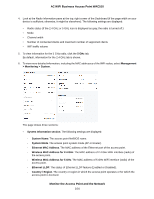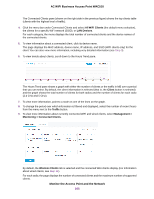Netgear WAC510 User Manual - Page 105
View Connected Clients and Client Trends, Monitor the Access Point and the Network
 |
View all Netgear WAC510 manuals
Add to My Manuals
Save this manual to your list of manuals |
Page 105 highlights
AC WiFi Business Access Point WAC510 - Firmware Version. The version of the firmware that is installed on the access point. - Serial Number. The serial number of the access point. - Current Time. The current system time of the access point. - Uptime. The time since the access point was last restarted. • Wireless Settings section. The following settings are displayed, with separate columns for the 2.4 GHz and 5 GHz radios: - Wireless Mode. The operating WiFi mode of the radio. - Channel / Frequency. The channel and frequency that are used by the radio. - Number of Clients. The number of clients that are connected to the radio. • IPv4 Settings section. The following settings are displayed: - IPv4 Address. The IPv4 address of the access point. - Subnet Mask. The subnet mask of the access point. - Default Gateway. The default gateway for the access point. - DHCP Client. The status of DHCP client (Enabled or Disabled). View Connected Clients and Client Trends To view the clients that are connected to the access point, either over WiFi or through an Ethernet connection: 1. Open a web browser from a computer that is connected to the same network as the access point or to the access point directly through an Ethernet cable or WiFi connection. 2. Enter the IP address that is assigned to the access point. A login window opens. 3. Enter the access point user name and password. The default user name is admin. The default password is password. The user name and password are case-sensitive. Monitor the Access Point and the Network 105