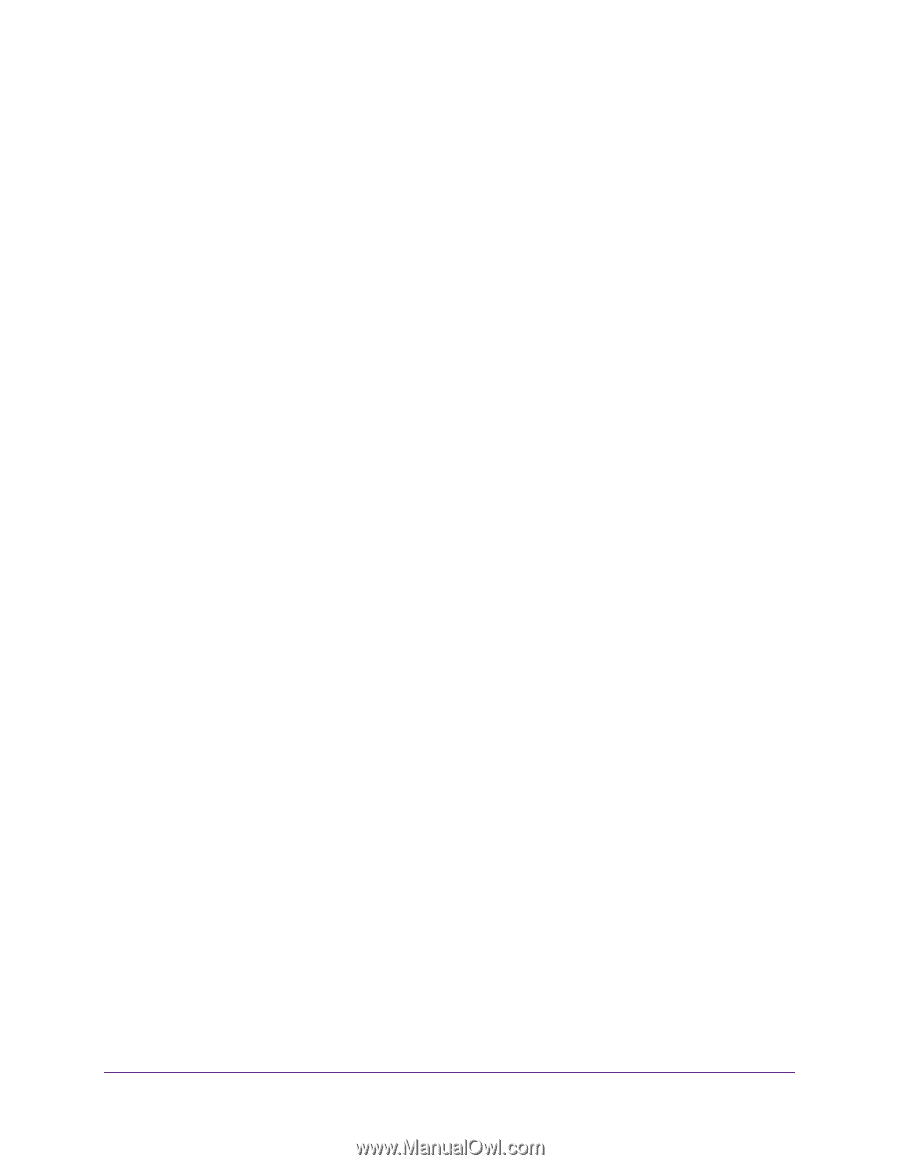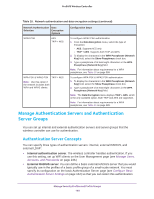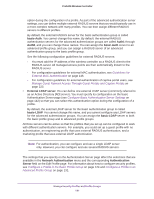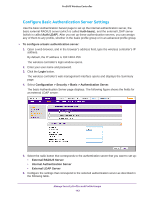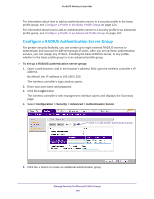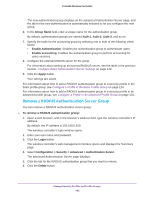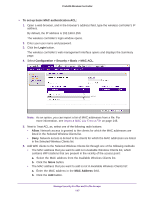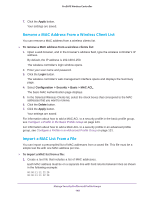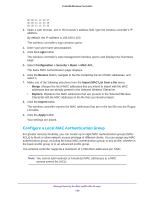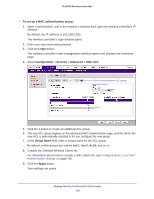Netgear WB7530 User Manual - Page 145
Remove a RADIUS Authentication Server Group
 |
View all Netgear WB7530 manuals
Add to My Manuals
Save this manual to your list of manuals |
Page 145 highlights
ProSAFE Wireless Controller The new authentication group displays on the advanced Authentication Server page, and the tab for the new authentication is automatically selected to let you configure the new group. 6. In the Group Name field, enter a unique name for the authentication group. By default, authentication groups are named Auth-1, Auth-2, Auth-3, and so on. 7. Specify the tasks for the accounting group by selecting one or both of the following check boxes: • Enable Authentication. Enables the authentication group to authenticate users. • Enable accounting. Enables the authentication group to perform accounting for users sessions. 8. Configure the external RADIUS server for the group. For information about setting up an external RADIUS server, see the table in the previous section, Configure Basic Authentication Server Settings on page 142. 9. Click the Apply button. Your settings are saved. For information about how to add a RADIUS authentication group to a security profile in the basic profile group, see Configure a Profile in the Basic Profile Group on page 124. For information about how to add a RADIUS authentication group to a security profile in an advanced profile group, see Configure a Profile in an Advanced Profile Group on page 131. Remove a RADIUS Authentication Server Group You can remove a RADIUS authentication server group. To remove a RADIUS authentication group: 1. Open a web browser, and in the browser's address field, type the wireless controller's IP address. By default, the IP address is 192.168.0.250. The wireless controller's login window opens. 2. Enter your user name and password. 3. Click the Login button. The wireless controller's web management interface opens and displays the Summary page. 4. Select Configuration > Security > Advanced > Authentication Server. The advanced Authentication Server page displays. 5. Click the tab for the RADIUS authentication group that you want to remove. 6. Click the Delete button. Manage Security Profiles and Profile Groups 145