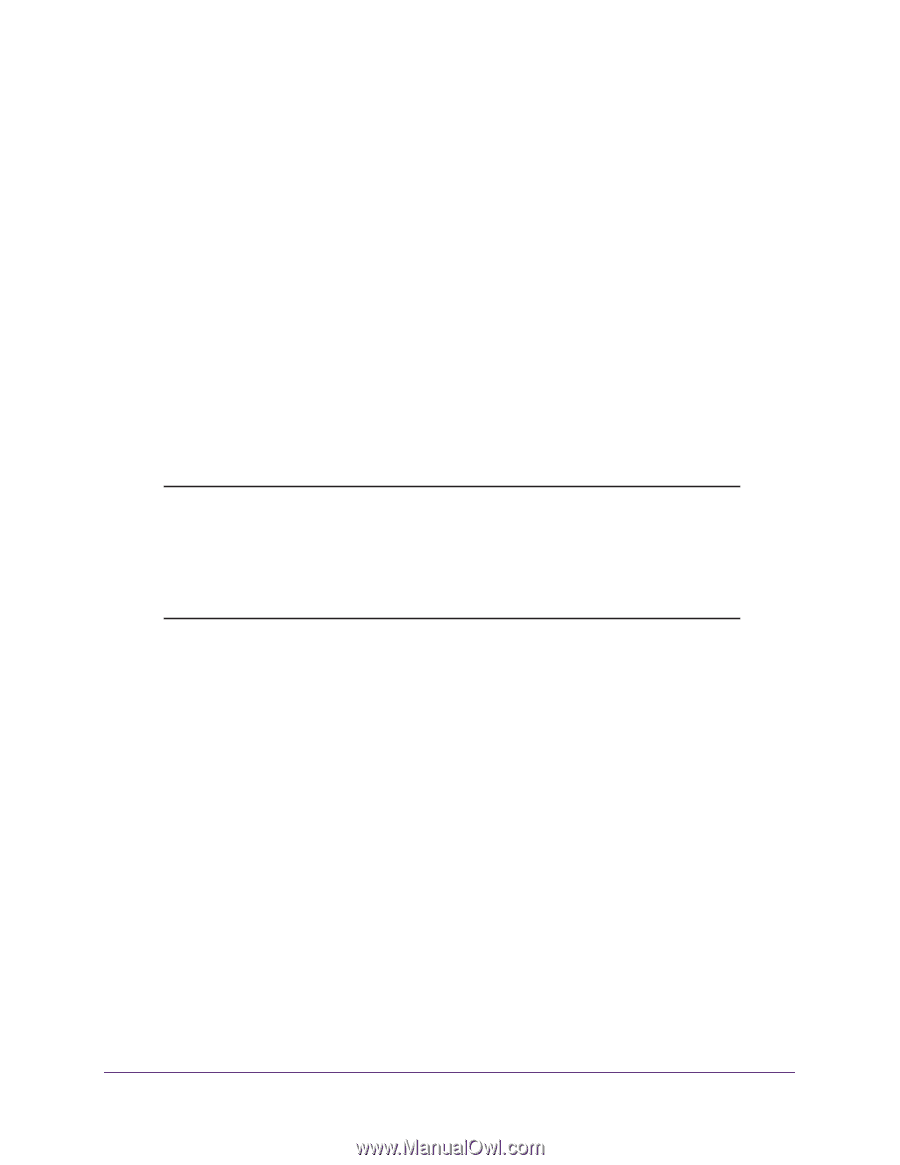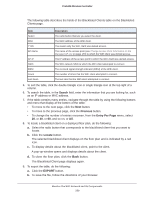Netgear WB7530 User Manual - Page 362
Troubleshoot the Web Management Interface, Check the Ethernet Cabling
 |
View all Netgear WB7530 manuals
Add to My Manuals
Save this manual to your list of manuals |
Page 362 highlights
ProSAFE Wireless Controller Troubleshoot the Web Management Interface If you are unable to access the wireless controller's web management interface from a computer on your local network, try to isolate the problem. You can most likely solve the problem by following the suggestions that are described in the following sections. Check the Ethernet Cabling Check the Ethernet connection between the computer and the wireless controller as described in the previous section (see Ethernet Port LEDs Are Not Lit). Check the IP Address Configuration Make sure that your computer's IP address is on the same subnet as the wireless controller. If you are using the recommended addressing scheme, make sure that your computer is assigned a static IP address of 192.168.0.210 and a subnet of 255.255.255.0. Note: If your computer's IP address is shown as 169.254.x.x: Windows and Mac operating systems generate and assign an IP address if the computer cannot reach a DHCP server. These autogenerated addresses are in the range of 169.254.x.x. If your IP address is in this range, check the connection from the computer to the wireless controller and reboot your computer. If the wireless controller's IP address changed and you do not know the current IP address, reset the wireless controller's configuration to factory default settings. The factory default IP address of the wireless controller is 192.168.0.250. For more information, see Reboot the Wireless Controller on page 259. If you do not want to revert to the factory default settings and lose your configuration settings, you could use one of the following methods to discover the IP address of the wireless controller: • Reboot the wireless controller and use a sniffer to capture packets sent during the reboot. Look at the ARP packets to locate the wireless controller's LAN interface address. • Run an IP scanner application in your network to discover the IP address of the wireless controller. • Connect a serial cable between a computer and the wireless controller, and use the ifconfig command to discover the IP address of the wireless controller. Troubleshooting and Diagnostics 362