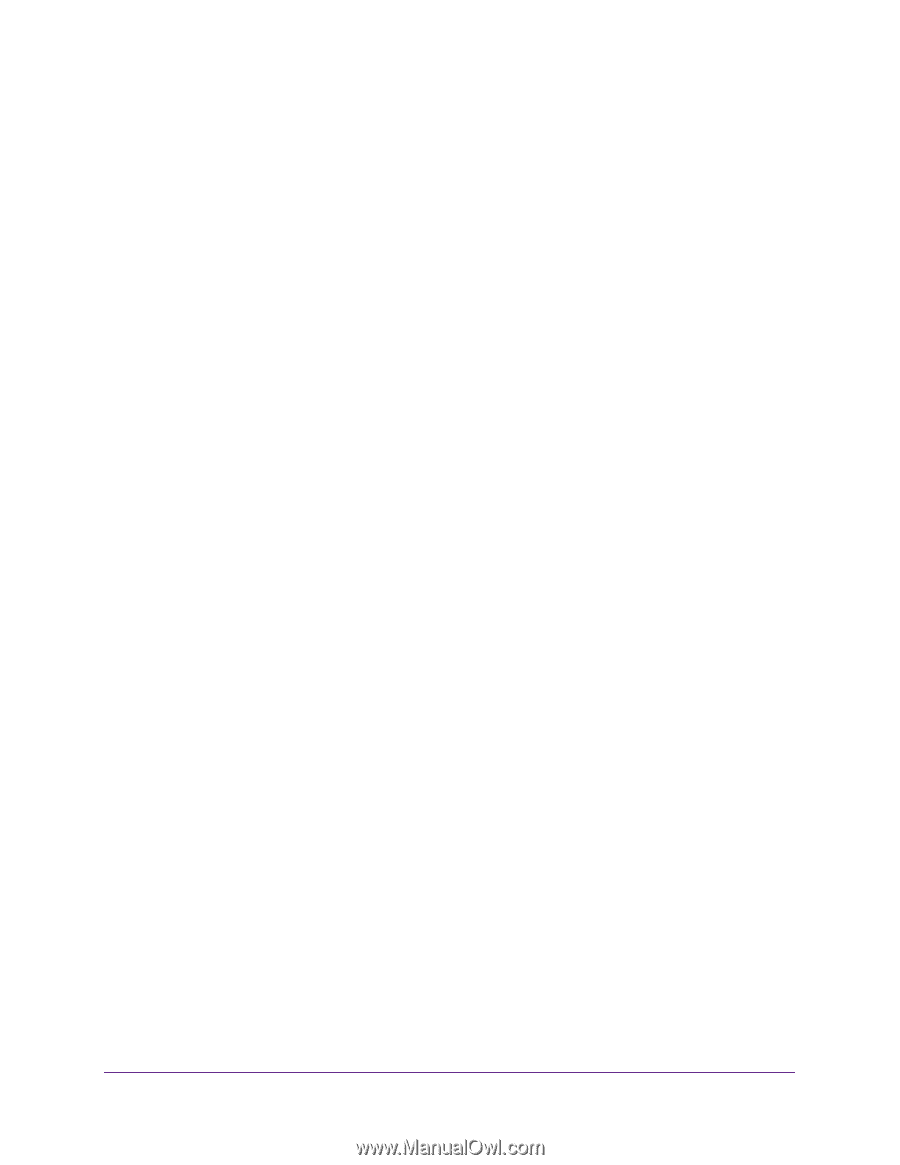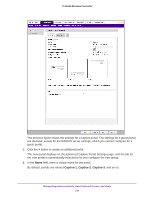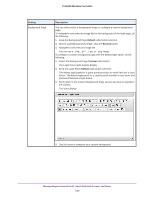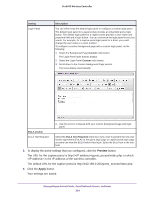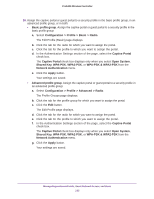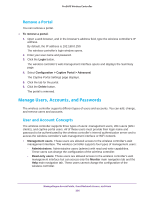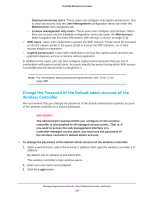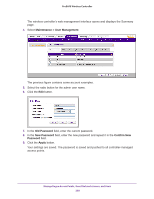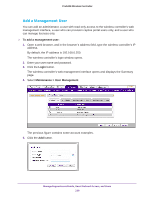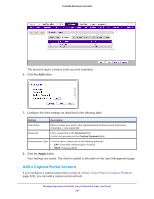Netgear WB7530 User Manual - Page 236
Remove a Portal, Manage Users, Accounts, and Passwords, User and Account Concepts
 |
View all Netgear WB7530 manuals
Add to My Manuals
Save this manual to your list of manuals |
Page 236 highlights
ProSAFE Wireless Controller Remove a Portal You can remove a portal. To remove a portal: 1. Open a web browser, and in the browser's address field, type the wireless controller's IP address. By default, the IP address is 192.168.0.250. The wireless controller's login window opens. 2. Enter your user name and password. 3. Click the Login button. The wireless controller's web management interface opens and displays the Summary page. 4. Select Configuration > Captive Portal > Advanced. The Captive Portal Settings page displays. 5. Click the tab for the portal. 6. Click the Delete button. The portal is removed. Manage Users, Accounts, and Passwords The wireless controller supports different types of users and accounts. You can add, change, and remove users and accounts. User and Account Concepts The wireless controller supports three types of users: management users, WiFi users (WiFi clients), and captive portal users. All of these users must provide their login name and password to be authenticated by the wireless controller's internal authentication server and to access the wireless controller's web management interface or WiFi network. • Management users. These users are allowed access to the wireless controller's web management interface. The wireless controller supports four types of management users: - Administrators. Administrative users (admins) with read and write capabilities. These users can change the configuration of the wireless controller. - Read-only users. These users are allowed access to the wireless controller's web management interface but can access only the Monitor main navigation tab and the Help main navigation tab. These users cannot change the configuration of the wireless controller. Manage Rogue Access Points, Guest Network Access, and Users 236