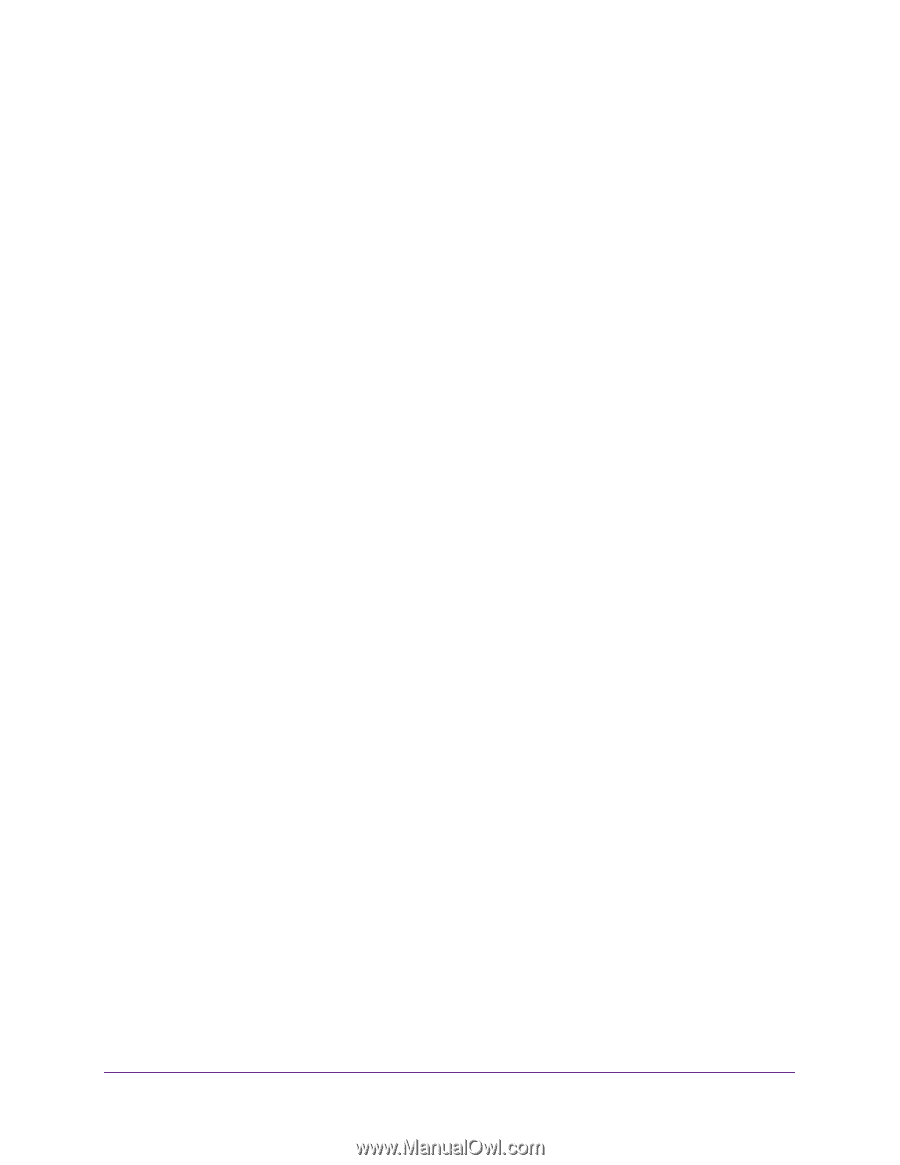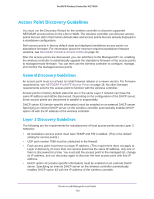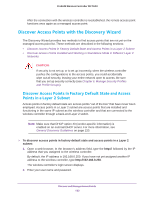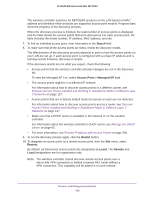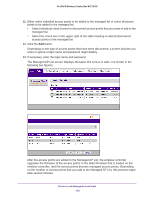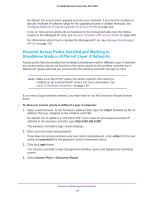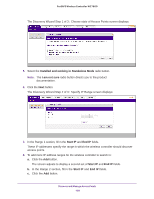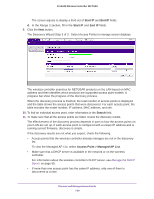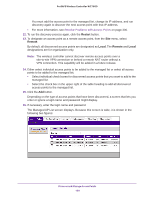Netgear WC7600 Reference Manual - Page 125
Search, Access Point > Managed AP List, Restart, Remote, Local, To view the Managed AP List, select - review
 |
View all Netgear WC7600 manuals
Add to My Manuals
Save this manual to your list of manuals |
Page 125 highlights
ProSAFE Wireless Controller WC7600 The wireless controller searches for NETGEAR products on the LAN based on MAC address and identifies which products are supported access point models. Progress bars show the progress of the discovery process. When the discovery process is finished, the total number of access points is displayed and the table shows the access points that were discovered. For each access point, the table includes the model number, IP address, MAC address, and site. 7. To find an individual access point, enter information in the Search field. 8. To make sure that all the access points are listed, review the discovery results. The effectiveness of the discovery process depends in part on how the access points on your LAN are set up. If each access point is configured with a unique IP address and is running current firmware, discovery is simple. If the discovery results are not what you expect, check the following: • Access points that the wireless controller already manages are not in the discovery list. To view the Managed AP List, select Access Point > Managed AP List. • The access points might be in a different IP network. For information about how to discover access points in a different subnet, see Discover Access Points Installed and Working in Standalone Mode in Different Layer 3 Networks on page 127. • Access points that are in factory default mode but across a router are not detected. For information about how to discover access points across a router, see Discover Access Points Installed and Working in Standalone Mode in Different Layer 3 Networks on page 127. • Make sure that a DHCP server is available in the network or on the wireless controller. For information about the wireless controller's DHCP server, see Manage the DHCP Server on page 65. • For more information, see Resolve Problems with Access Points on page 300. 9. To run the discovery process again, click the Restart button. 10. To designate an access point as a remote access point, from the Site menu, select Remote. By default, all discovered access points are designated as Local. The Remote and Local designations are for organization only. Note: The wireless controller cannot discover remote access points over a site-to-site VPN connection or behind a remote NAT router without a VPN connection. This capability will be added in a future release. Discover and Manage Access Points 125