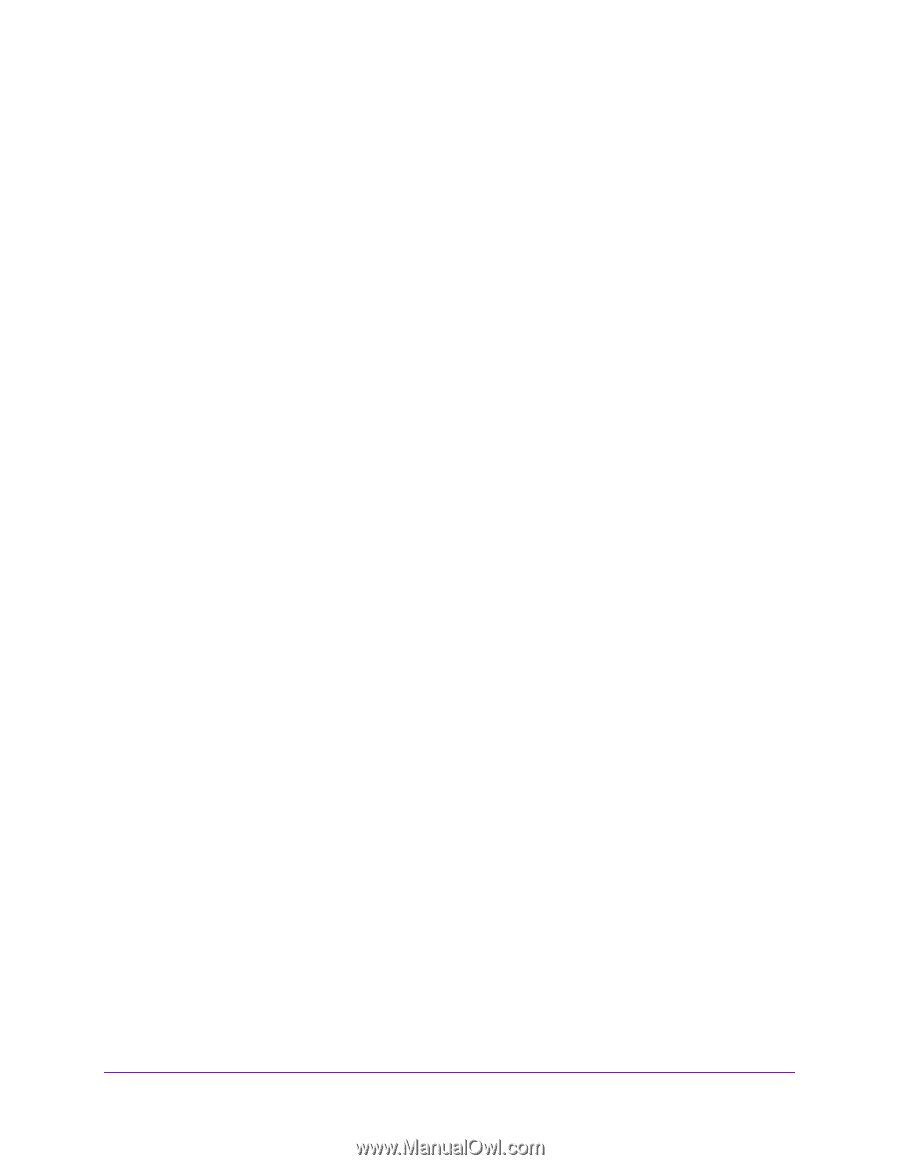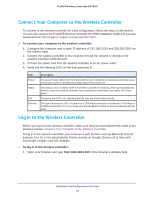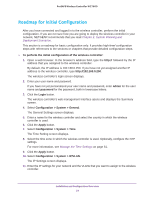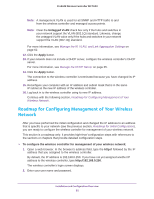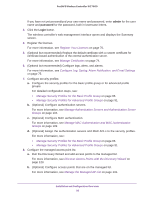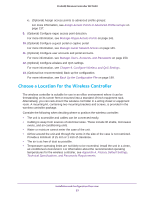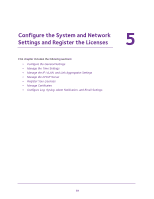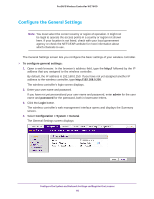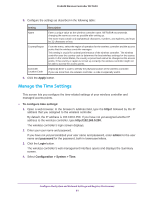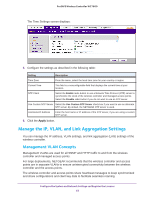Netgear WC7600 Reference Manual - Page 57
Choose a Location for the Wireless Controller
 |
View all Netgear WC7600 manuals
Add to My Manuals
Save this manual to your list of manuals |
Page 57 highlights
ProSAFE Wireless Controller WC7600 c. (Optional) Assign access points to advanced profile groups: For more information, see Assign Access Points to Advanced Profile Groups on page 137. 9. (Optional) Configure rogue access point detection. For more information, see Manage Rogue Access Points on page 141. 10. (Optional) Configure a guest portal or captive portal. For more information, see Manage Guest Network Access on page 145. 11. (Optional) Configure user accounts and portal accounts. For more information, see Manage Users, Accounts, and Passwords on page 150. 12. (Optional) Configure wireless and QoS settings. For more information, see Chapter 9, Configure Wireless and QoS Settings. 13. (Optional but recommended) Back up the configuration. For more information, see Back Up the Configuration File on page 199. Choose a Location for the Wireless Controller The wireless controller is suitable for use in an office environment where it can be freestanding on its runner feet or mounted into a standard 19-inch equipment rack. Alternatively, you can rack-mount the wireless controller in a wiring closet or equipment room. A mounting kit, containing two mounting brackets and screws, is provided in the wireless controller package. Consider the following when deciding where to position the wireless controller: • The unit is accessible and cables can be connected easily. • Cabling is away from sources of electrical noise. These include lift shafts, microwave ovens, and air-conditioning units. • Water or moisture cannot enter the case of the unit. • Airflow around the unit and through the vents in the side of the case is not restricted. Provide a minimum of 25 mm or 1 inch of clearance. • The air is as free of dust as possible. • Temperature operating limits are not likely to be exceeded. Install the unit in a clean, air-conditioned environment. For information about the recommended operating temperatures for the wireless controller, see Appendix A, Factory Default Settings, Technical Specifications, and Passwords Requirements. Installation and Configuration Overview 57