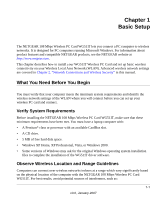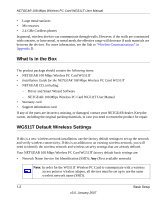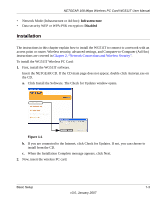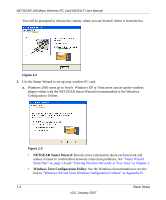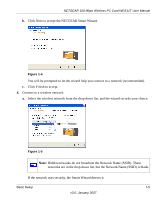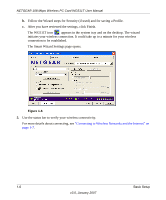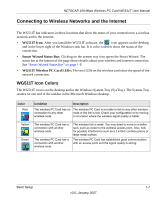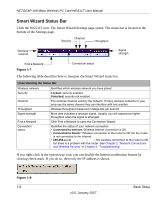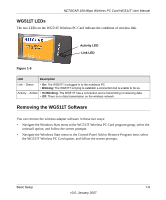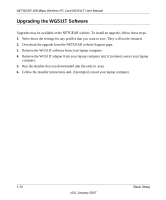Netgear WG511T WG511T User Manual - Page 16
The Smart Wizard Settings opens., The WG511T icon - review
 |
UPC - 606449030051
View all Netgear WG511T manuals
Add to My Manuals
Save this manual to your list of manuals |
Page 16 highlights
NETGEAR 108 Mbps Wireless PC Card WG511T User Manual b. Follow the Wizard steps for Security (if used) and for saving a Profile. c. After you have reviewed the settings, click Finish. The WG511T icon appears in the system tray and on the desktop. The wizard initiates your wireless connection. It could take up to a minute for your wireless connection to be established. The Smart Wizard Settings page opens. Figure 1-6 5. Use the status bar to verify your wireless connectivity. For more details about connecting, see "Connecting to Wireless Networks and the Internet" on page 1-7. 1-6 Basic Setup v3.0, January 2007

NETGEAR 108 Mbps Wireless PC Card WG511T User Manual
1-6
Basic Setup
v3.0, January 2007
b.
Follow the Wizard steps for Security (if used) and for saving a Profile.
c.
After you have reviewed the settings, click Finish.
The WG511T icon
appears in the system tray and on the desktop. The wizard
initiates your wireless connection. It could take up to a minute for your wireless
connection to be established.
The Smart Wizard Settings page opens.
5.
Use the status bar to verify your wireless connectivity.
For more details about connecting, see
“Connecting to Wireless Networks and the Internet” on
page 1-7
.
Figure 1-6