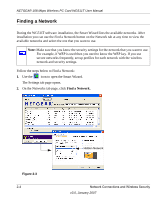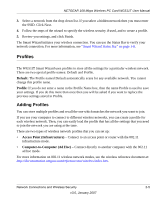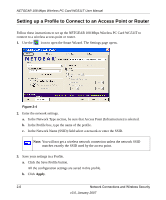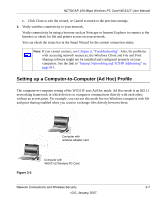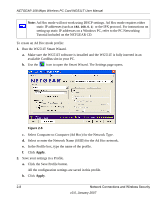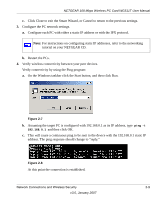Netgear WG511T WG511T User Manual - Page 29
Restart the PCs., Assuming the target PC is con d with 192.168.0.1 as its IP address, type
 |
UPC - 606449030051
View all Netgear WG511T manuals
Add to My Manuals
Save this manual to your list of manuals |
Page 29 highlights
NETGEAR 108 Mbps Wireless PC Card WG511T User Manual c. Click Close to exit the Smart Wizard, or Cancel to return to the previous settings. 3. Configure the PC network settings. a. Configure each PC with either a static IP address or with the IPX protocol. Note: For instructions on configuring static IP addresses, refer to the networking tutorial on your NETGEAR CD. b. Restart the PCs. 4. Verify wireless connectivity between your peer devices. Verify connectivity by using the Ping program: a. On the Windows taskbar click the Start button, and then click Run. Figure 2-7 b. Assuming the target PC is configured with 192.168.0.1 as its IP address, type ping -t 192.168.0.1 and then click OK. c. This will cause a continuous ping to be sent to the device with the 192.168.0.1 static IP address. The ping response should change to "reply." Figure 2-8 At this point the connection is established. Network Connections and Wireless Security 2-9 v3.0, January 2007