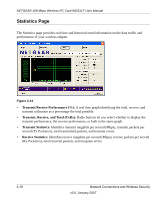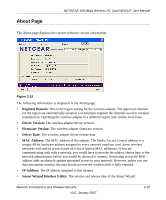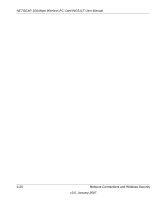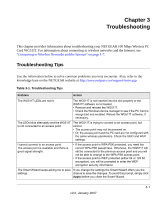Netgear WG511T WG511T User Manual - Page 36
Setting up WPA-PSK Security, In the Security select WPA-PSK [TKIP].
 |
UPC - 606449030051
View all Netgear WG511T manuals
Add to My Manuals
Save this manual to your list of manuals |
Page 36 highlights
NETGEAR 108 Mbps Wireless PC Card WG511T User Manual Setting up WPA-PSK Security Follow the steps below to configure WPA-PSK Security. 1. Run the WG511T Smart Wizard. a. Make sure the WG511T software is installed and the WG511T is fully inserted in an available CardBus slot in your laptop computer. b. Use the icon to open the Smart Wizard. The Settings tab page opens. Figure 2-12 2. Configure the Security settings. a. In the Profile box, select the profile or type in a profile name. b. In the Network Name (SSID) field select the network, or enter the SSID. Note: You will not get a wireless network connection unless the network SSID matches exactly what is configured in the access point. c. In the Security section, select WPA-PSK [TKIP]. For more information on WPA security, see the Web link to "Wireless Communications" on page B-1. 3. Save your settings in a Profile. 2-16 Network Connections and Wireless Security v3.0, January 2007